数科OFD阅读器如何显示页面边框-显示页面边框的方法
作者:快盘下载 人气:近日有一些小伙伴咨询小编数科OFD阅读器如何显示页面边框?下面就为大家带来了数科OFD阅读器显示页面边框的方法,有需要的小伙伴可以来了解了解哦。
第一步:点击“数科OFD文档”(如图所示)。

第二步:在“数科OFD文档”窗口中,点击“首选项”按钮(如图所示)。
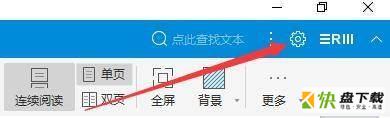
第三步:在“首选项”窗口中,点击“显示”(如图所示)。

第四步:在“显示”窗口中,将“显示页面边框”勾选上(如图所示)。

第五步:点击“确定”(如图所示)。

第六步:点击“关闭”窗口即可(如图所示)。
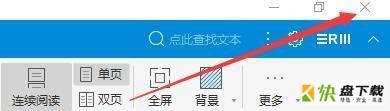
以上就是小编给大家带来的数科OFD阅读器如何显示页面边框的全部内容,希望能够帮助到大家哦。
加载全部内容