Zoom如何启用双显示器模式-Zoom启用双显示器模式的方法
作者:快盘下载 人气:很多人不知道Zoom如何启用双显示器模式?今日为你们带来的文章是Zoom启用双显示器模式的方法,还有不清楚小伙伴和小编一起去学习一下吧。
第一步:首先,找到并运行“Zoom”程序。
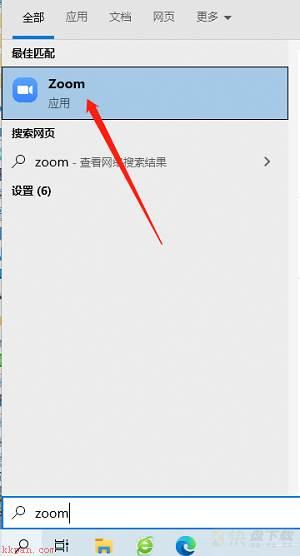
第二步:等待Zoom连接服务器,这个过程一般需要几秒钟。
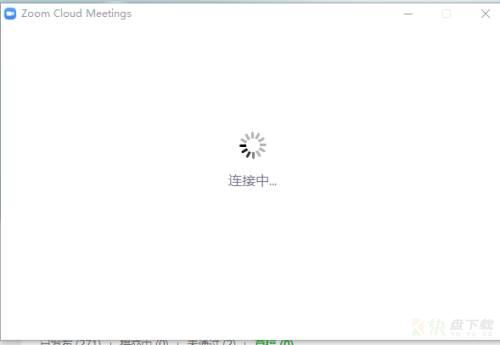
第三步:进入Zoom主界面。
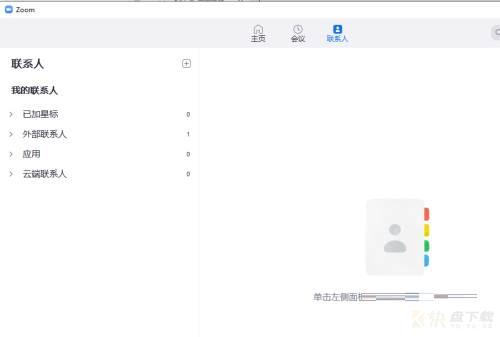
第四步:点击右上角的齿轮状设置图标。
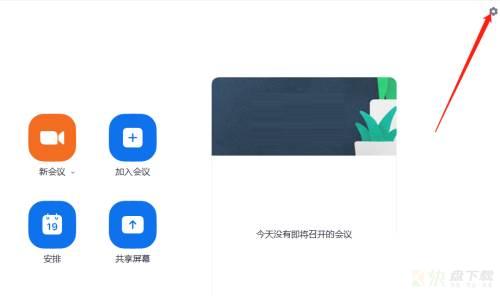
第五步:进入设置主界面。
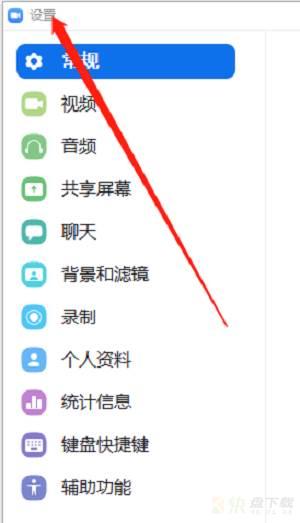
第六步:然后,在“常规”选项中找到需要设置的项。
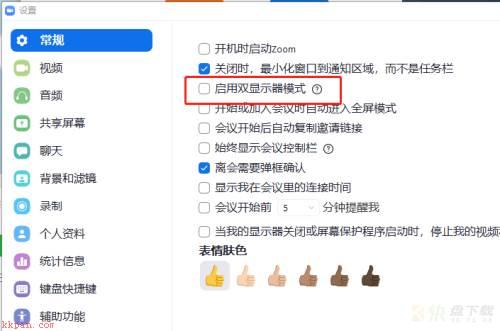
第七步:最后,勾选上这个选项即可。
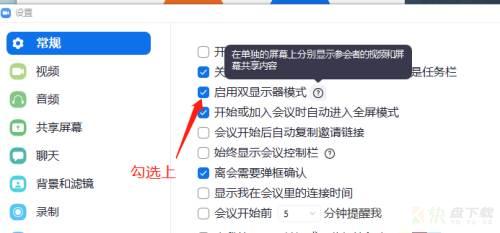
以上就是小编给大家带来的Zoom如何启用双显示器模式的全部内容,希望能够帮助到大家哦。
加载全部内容