Zoom怎么查看各项统计信息-Zoom查看各项统计信息的方法
作者:快盘下载 人气:很多人不知道Zoom怎么查看各项统计信息?今日为你们带来的文章是Zoom查看各项统计信息的方法,还有不清楚小伙伴和小编一起去学习一下吧。
第一步:首先,找到并运行“Zoom”程序。
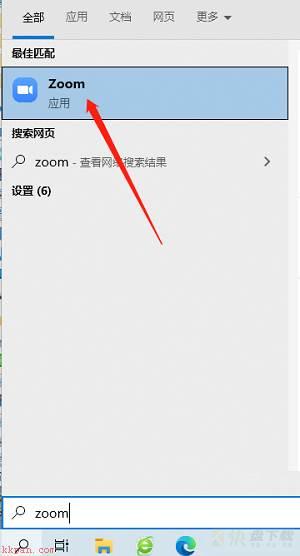
第二步:等待Zoom连接服务器,这个过程一般需要几秒钟。
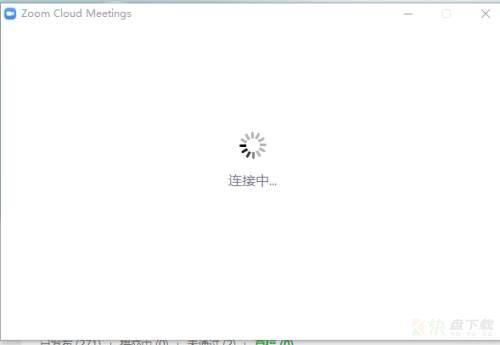
第三步:进入Zoom主界面。
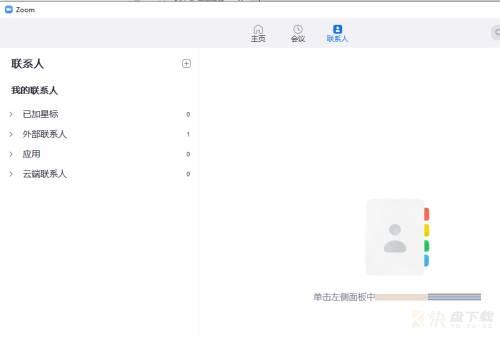
第四步:点击右上角的齿轮状设置图标。
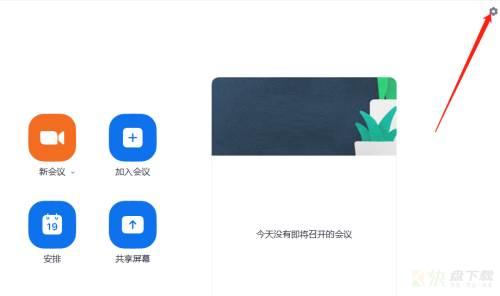
第五步:进入设置主界面。
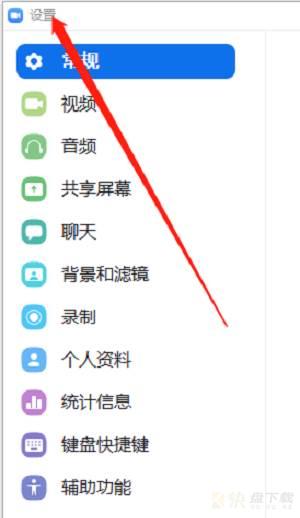
第六步:然后,在左侧选项中找到需要设置的项。
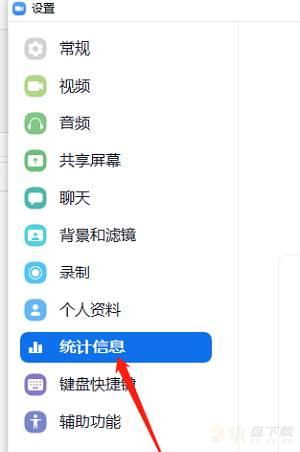
第七步:这样就可以看到所有项的统计信息,比如CPU、网络等
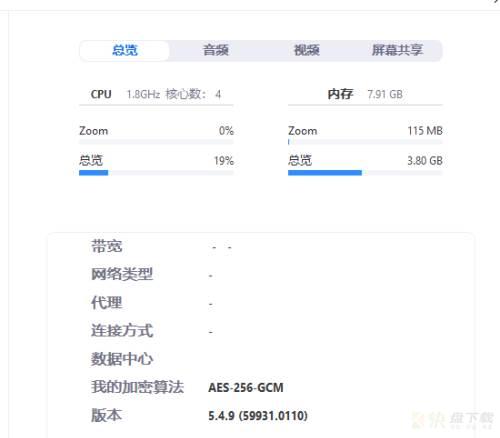
以上就是小编给大家带来的Zoom怎么查看各项统计信息的全部内容,希望能够帮助到大家哦。
加载全部内容