editplus如何更改文件的打开方式-editplus更改文件打开方式的方法
作者:快盘下载 人气:近日有一些小伙伴咨询小编editplus如何更改文件的打开方式?下面就为大家带来了editplus更改文件打开方式的方法,有需要的小伙伴可以来了解了解哦。
第一步:首先打开“EditPlus”,点击左上角的“文件”(如图所示)。
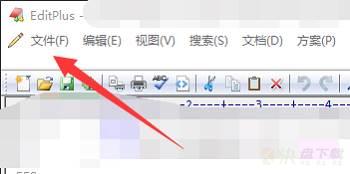
第二步:之后点击展开“其他”(如图所示)。
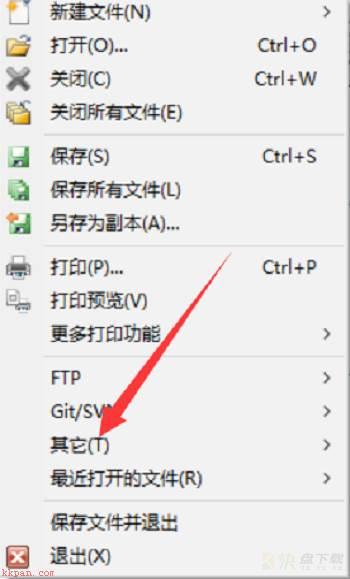
第三步:其次点击打开最下方的“属性”(如图所示)。
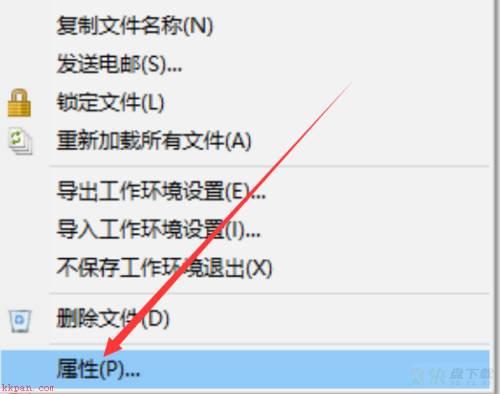
第四步:然后点击右侧的“更改”(如图所示)。
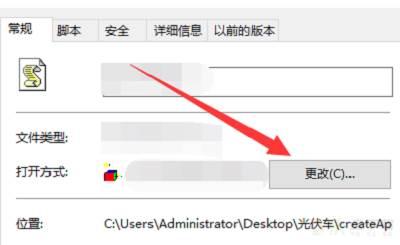
第五步:最后选择一个新的打开方式即可(如图所示)。
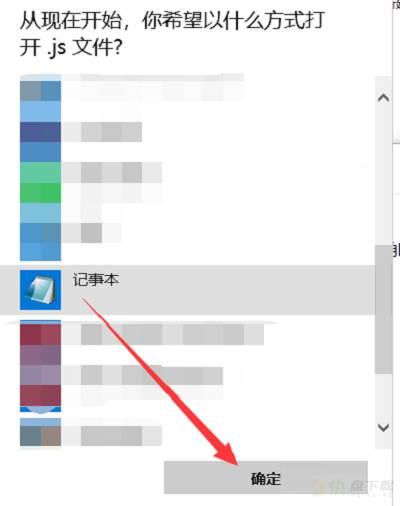
以上就是小编给大家带来的editplus如何更改文件的打开方式的全部内容,希望能够帮助到大家哦。
加载全部内容