CorelDRAW如何设置最大值-CorelDRAW设置最大值的方法
作者:快盘下载 人气:近日有一些小伙伴咨询小编coreldraw如何设置最大值?下面就为大家带来了CorelDRAW设置最大值的方法,有需要的小伙伴可以来了解了解哦。
第一步:在CorelDRAW中,打开需要处理的图片,如下图所示。
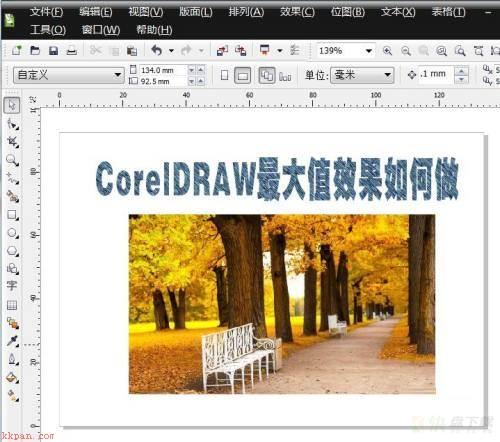
第二步:选择图片,如下图所示。
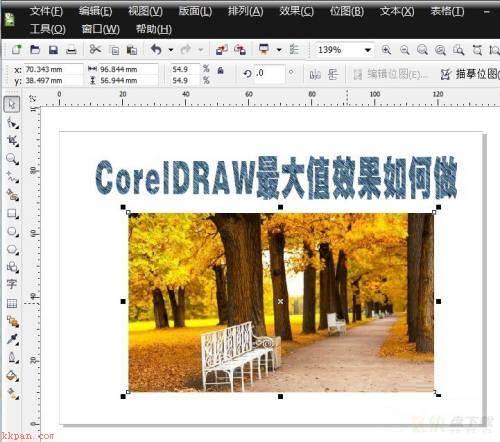
第三步:切换至【位图】后,并点选【杂点】→【最大值】,如下图所示。
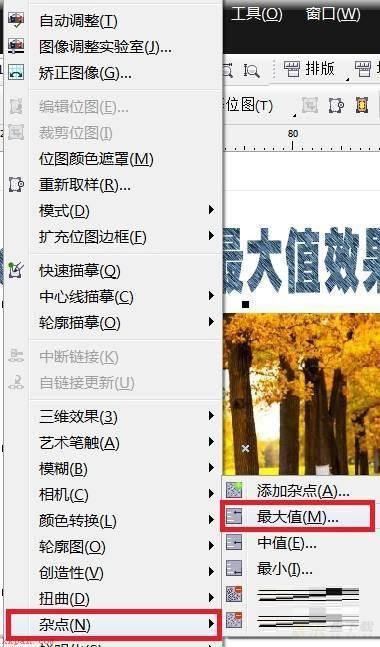
第四步:弹出【最大值】对话框,并在该对话框中设置相关参数,如下图所示。
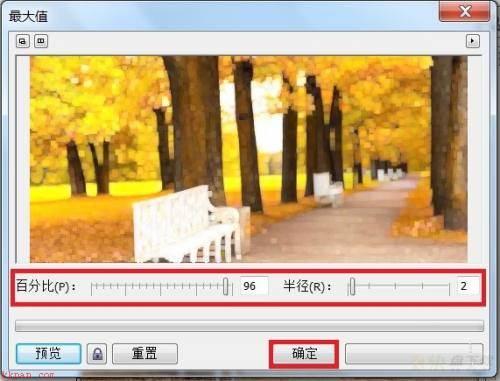
第五步:点击【确定】后,CorelDRAW最大值效果做好了,如下图所示。

以上就是小编给大家带来的CorelDRAW如何设置最大值的全部内容,希望能够帮助到大家哦。
加载全部内容