Xshell怎么进行分页?-Xshell进行分页教程
作者:快盘下载 人气:小伙伴们知道xshell怎么进行分页吗?今天小编就来讲解Xshell进行分页教程,感兴趣的快跟小编一起来看看吧,希望能够帮助到大家呢。
Xshell进行分页的详细步骤

1、打开Xshell,点击“窗口”栏,选择“新建窗口”,此时软件会弹出一个新的窗口,这样就完成新窗口的创建;
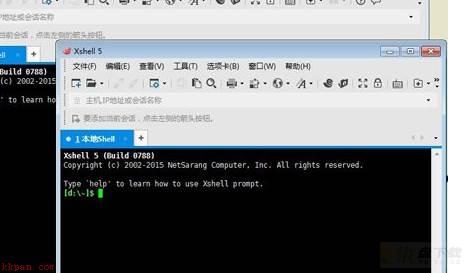
2、窗口分页就想在WORD中分页一样的效果,具体操作:在工具栏中选择“新选项卡组”,在选择栏中选择右、底部、左、顶,四个选项,点击之后即可自动分页。
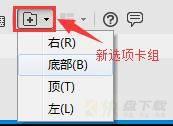
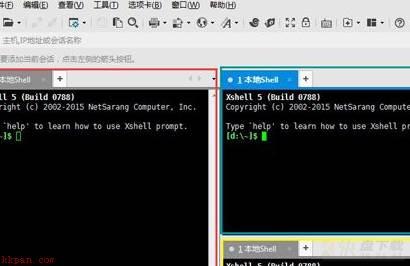
以上就是小编给大家带来的Xshell进行分页教程的全部内容,希望能够帮助到大家哦。
加载全部内容