Adobe Illustrator CC 20173D绕旋功能如何使用-3D绕旋功能使用方法
作者:快盘下载 人气:近日有一些小伙伴咨询小编Adobe Illustrator CC 20173D绕旋功能如何使用?下面就为大家带来了Adobe Illustrator CC 20173D绕旋功能的使用方法,有需要的小伙伴可以来了解了解哦。
第一步:打开Adobe Illustrator CC 2017,新建画布(如图所示)。
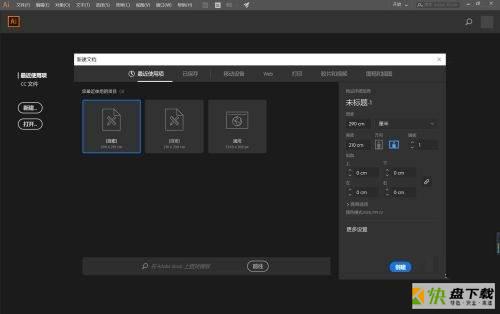
第二步:利用多边形工具随意画一个图形(如图所示)。
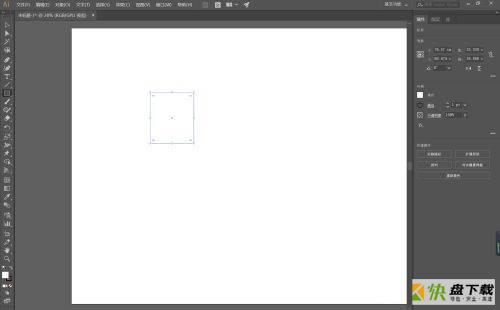
第三步:点击效果-3D-绕旋,预览勾选,若出现错误,则点击取消,直接ctrl+K,出现以下界面(如图所示)。
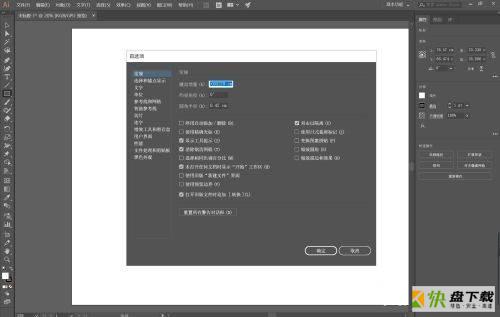
第四步:选择增效工具和在暂存盘,将其原来设定的C盘改为其他空间较足的D或E盘(如图所示)。
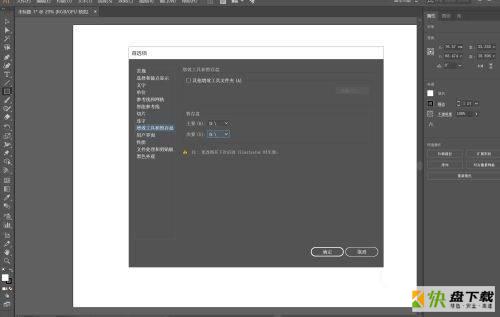
第五步:再重新打开软件,新建画布,画图,点击效果-3D-绕旋,预览勾选,此时3D效果即可用(如图所示)。
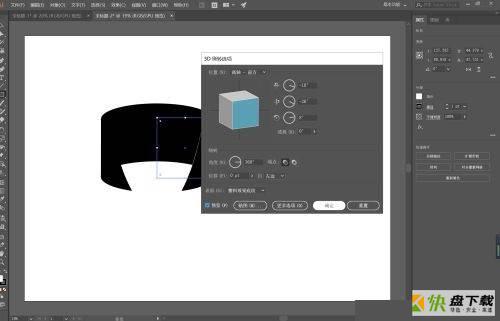
以上就是小编给大家带来的Adobe Illustrator CC 20173D绕旋功能如何使用的全部内容,希望能够帮助到大家哦。
加载全部内容