Word 2013如何自定义编号格式-自定义编号格式的方法
作者:快盘下载 人气:近日有一些小伙伴咨询小编Word 2013如何自定义编号格式?下面就为大家带来了Word 2013自定义编号格式的方法,有需要的小伙伴可以来了解了解哦。
第一步:打开Word 2013文档(如图所示)。

第二步:点击“开始”功能(如图所示)。
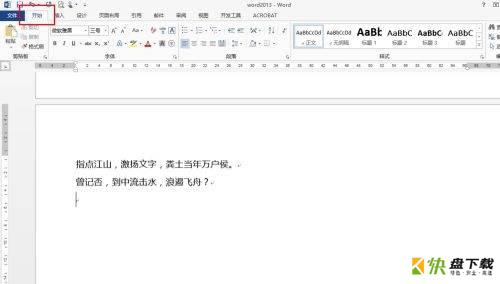
第三步:选择编号格式(如图所示)。
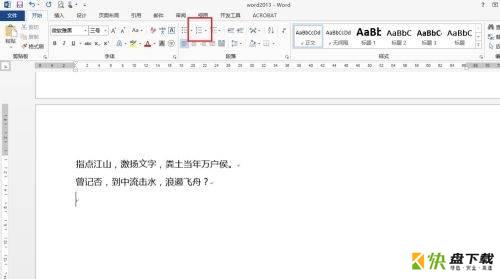
第四步:选择其中“定义新编号格式”(如图所示)。
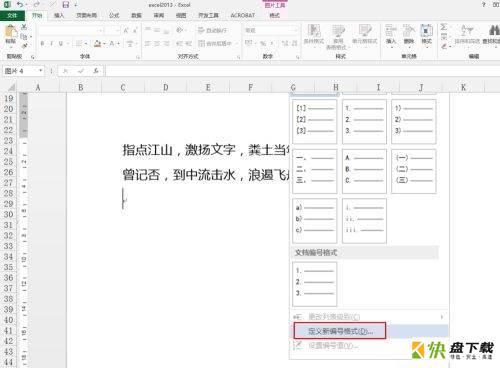
第五步:点击其中的“编号格式”(如图所示)。
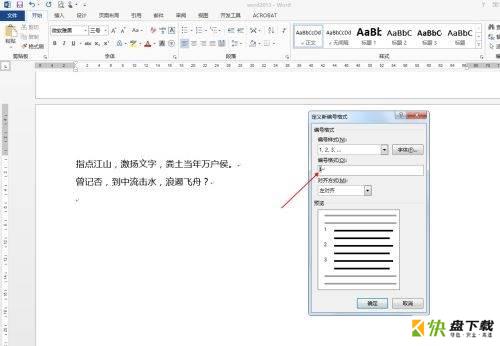
第六步:设置自己的编号格式比如“100001”(如图所示)。
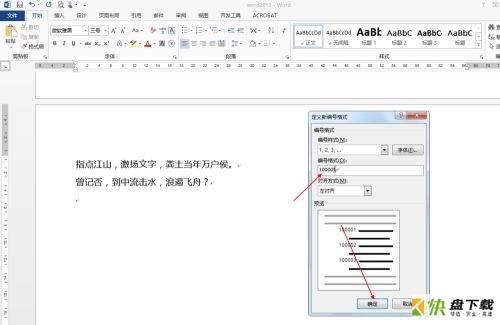
第七步:设置后编号的时候就是按照10001开始了(如图所示)。
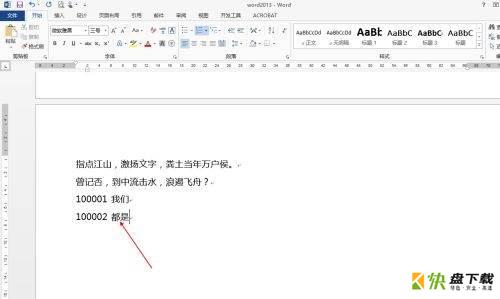
以上就是小编给大家带来的Word 2013如何自定义编号格式的全部内容,希望能够帮助到大家哦。
加载全部内容