office2007的Word文档分栏在哪里-Word文档分栏功能位置介绍
作者:快盘下载 人气:想必有很多朋友都很好奇office2007的Word文档分栏在哪里?那么感兴趣的朋友就赶快来看看小编带来的office2007的Word文档分栏功能位置介绍吧,希望通过本篇教程的学习,可以帮助到大家哦。
首先, 在office2007中打开Word文档,点击工具栏中的【页面布局】。
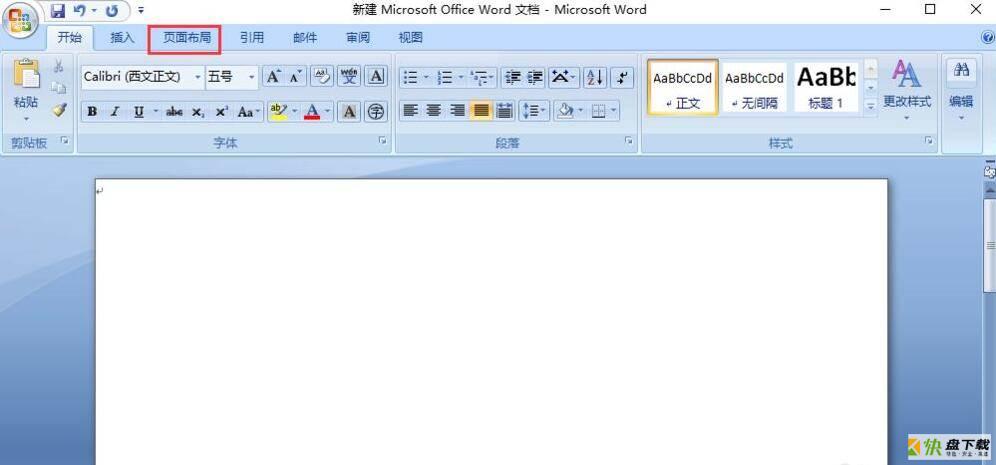
然后,在出现的选项中就可以看见【分栏】了。
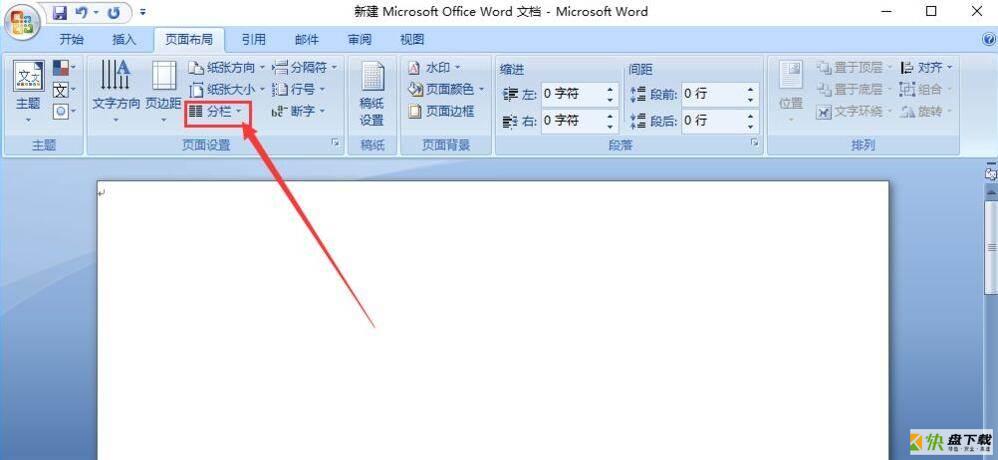
接着,点击【分栏】,我们可以根据自己的需要选择将文本分为两栏,三栏,或者点击下方的【更多分栏】进行设置。
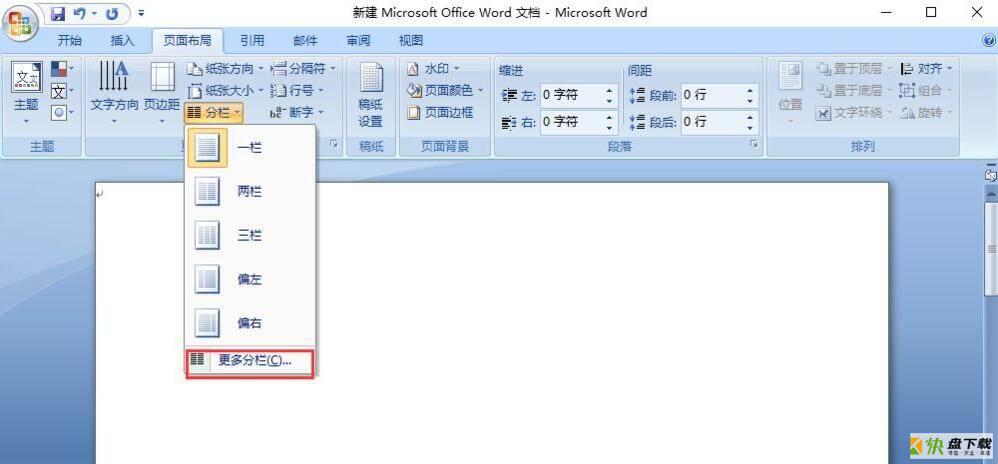
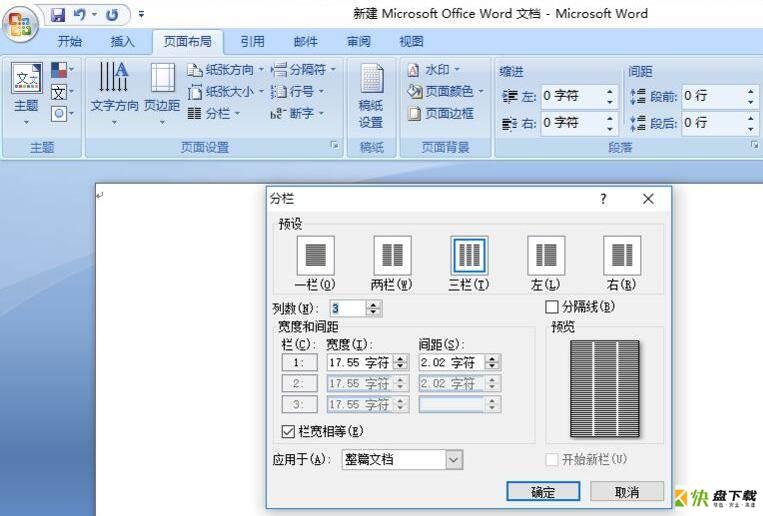
在这里,我们点击【三栏】,页面中的文本就会分成三栏了。
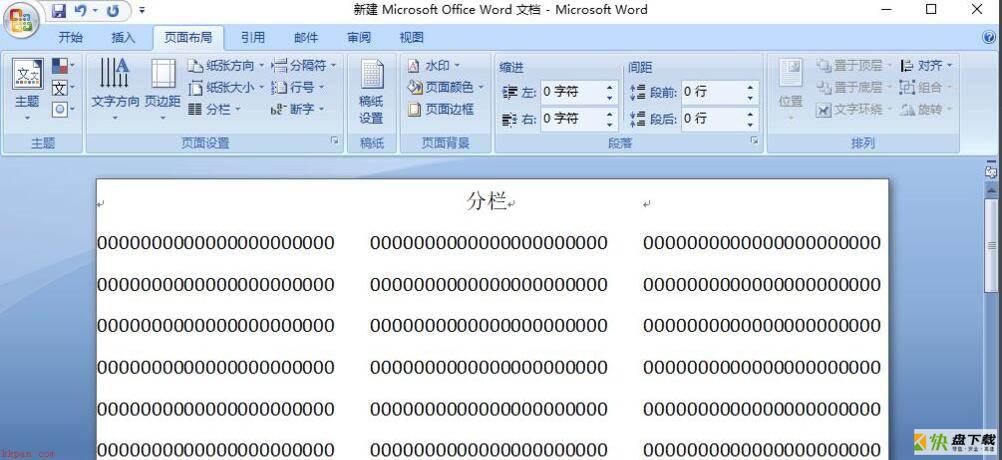
以上就是小编带来的office2007的Word文档分栏功能位置介绍,想必大家都学会了吧。
加载全部内容