AutoCAD 2007怎么调节十字光标大小-调节十字光标大小方法
作者:快盘下载 人气:AutoCAD 2007怎么调节十字光标大小呢?今天小编分享的就是关于AutoCAD 2007调节十字光标大小方法,有需要的小伙伴就和小编一起学习下吧。
打开AutoCAD 2007软件,我们可以看到默认十字光标,如图。
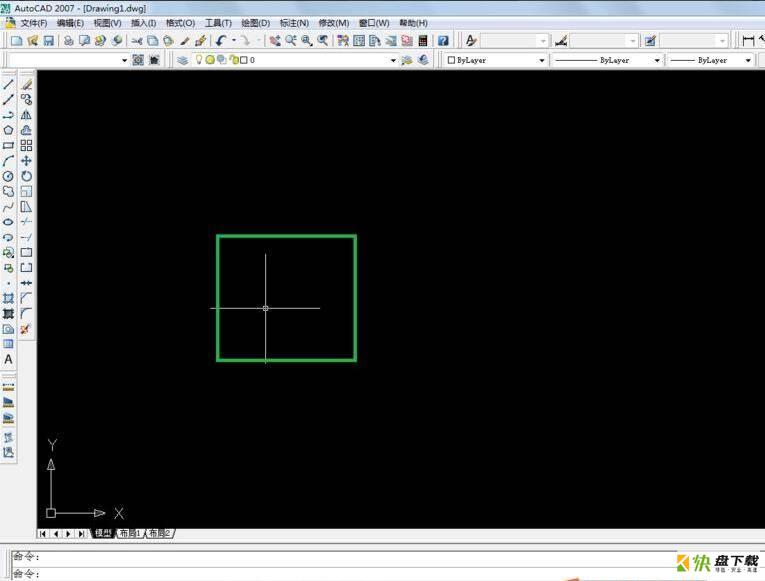
在工具栏上,我们选择【工具】-【选项】,如图。
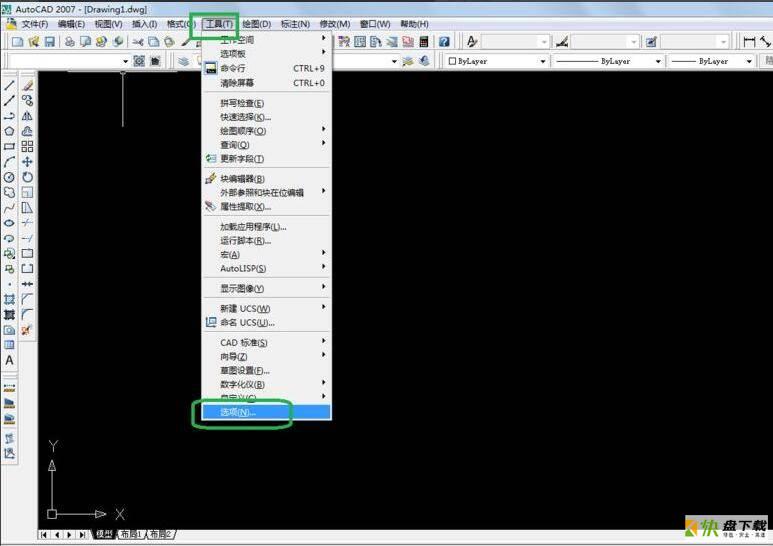
在弹出的选项信息框中,我们选择【显示】选项卡,如图。

在十字光标大小栏目下,拖动滑块更改光标大小,然后点击确定,如图。
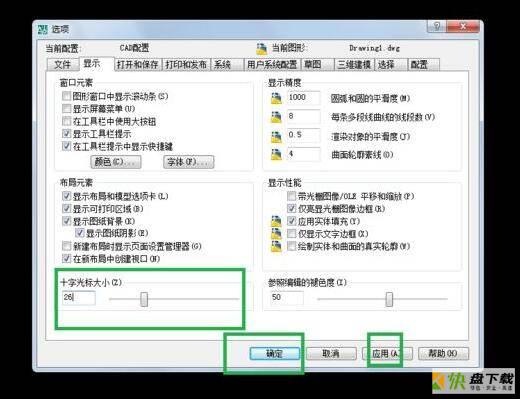
这样,就可以查看更改后的效果了,如图。
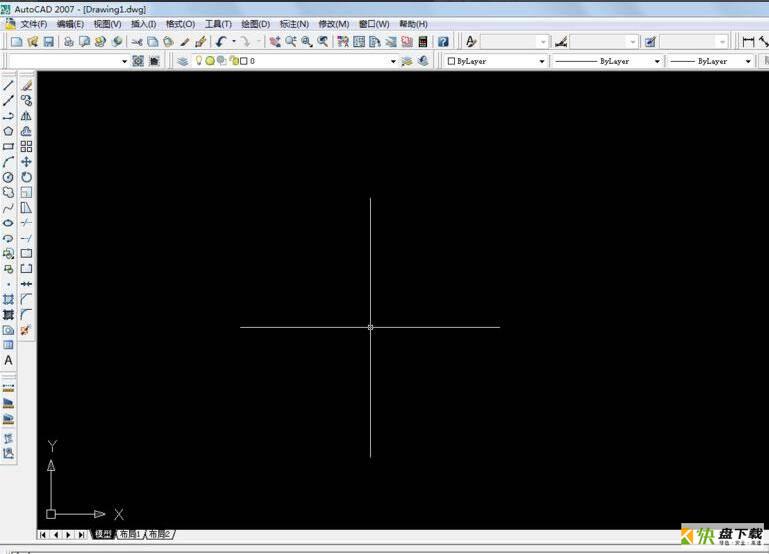
上面就是小编为大家讲解的AutoCAD 2007调节十字光标大小方法,相信是可以帮助到一些新用户的。
加载全部内容