Adobe Acrobat Reader DC怎么更改文档颜色-更改文档颜色的方法
作者:快盘下载 人气:很多人不知道Adobe acrobat Reader DC怎么更改文档颜色?今日为你们带来的文章是Adobe Acrobat Reader DC更改文档颜色的方法,还有不清楚小伙伴和小编一起去学习一下吧。
第一步:启动软件,点击打开,选择一个PDF文件打开。
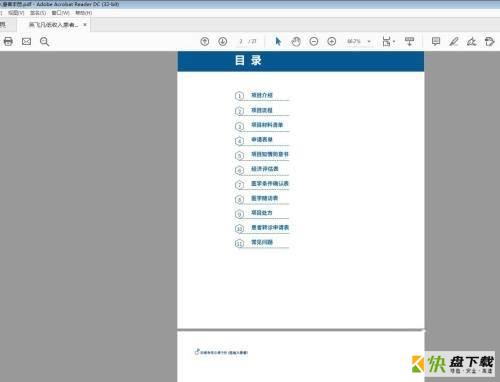
第二步:打开编辑——首选项。
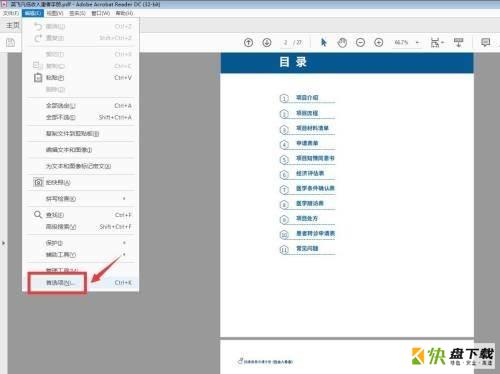
第三步:在打开的页面中选择辅助工具这一项。
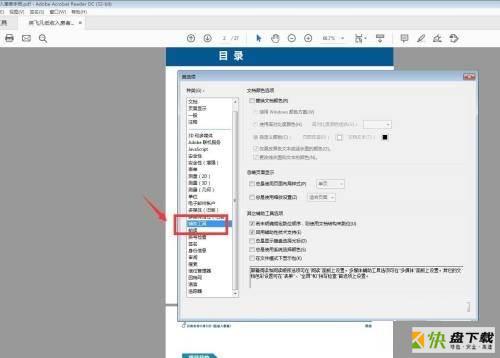
第四步:勾选替换文档颜色,下面的文档背景我们可以选择其他颜色。
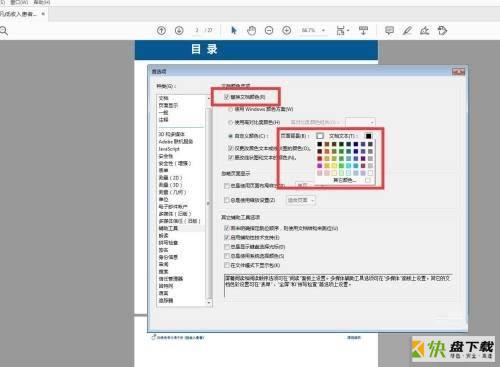
第五步:点击可以看到整个的页面都更改了颜色。
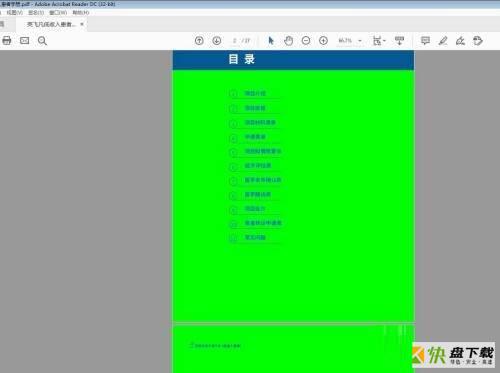
第六步:还可以更改文档文本的颜色,只是显示的问题,打印不受影响。
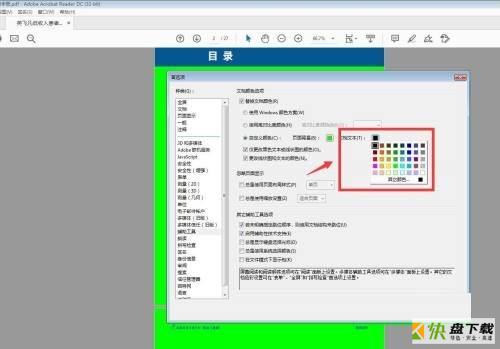
以上就是小编给大家带来的Adobe Acrobat Reader DC怎么更改文档颜色的全部内容,希望能够帮助到大家哦。
加载全部内容