Typora怎么插入分数-Typora插入分数的方法
作者:快盘下载 人气:很多人不知道Typora怎么插入分数?今日为你们带来的文章是Typora插入分数的方法,还有不清楚小伙伴和小编一起去学习一下吧。
第一步:打开Typora软件,如图所示:
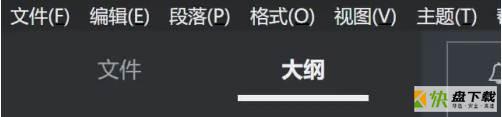
第二步:点击位置于工具栏位置的【段落】,在弹出的对话框中点击【公式块】,如图所示:
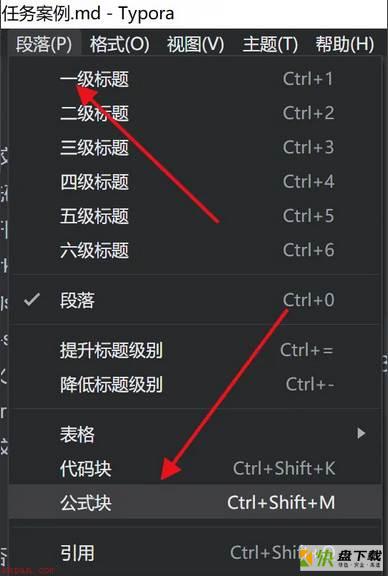
第三步:可以使用frac{}{}来表示分数,输入如图所示的内容,
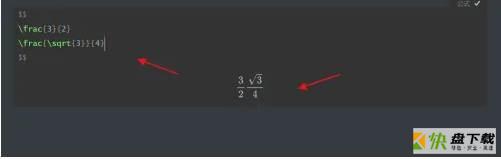
第四步:完成编辑后,在文档的任意位置点击,退出公式的编辑,具体效果如图所示:
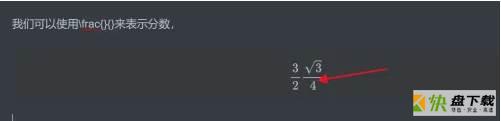
以上就是小编给大家带来的Typora怎么插入分数的全部内容,希望能够帮助到大家哦。
加载全部内容