Typora如何插入高亮文本-Typora插入高亮文本的方法
作者:快盘下载 人气:105小伙伴们知道Typora如何插入高亮文本吗?今天小编就来讲解Typora插入高亮文本的方法,感兴趣的快跟小编一起来看看吧,希望能够帮助到大家。
第一步:打开Typora编辑器(如图所示)。
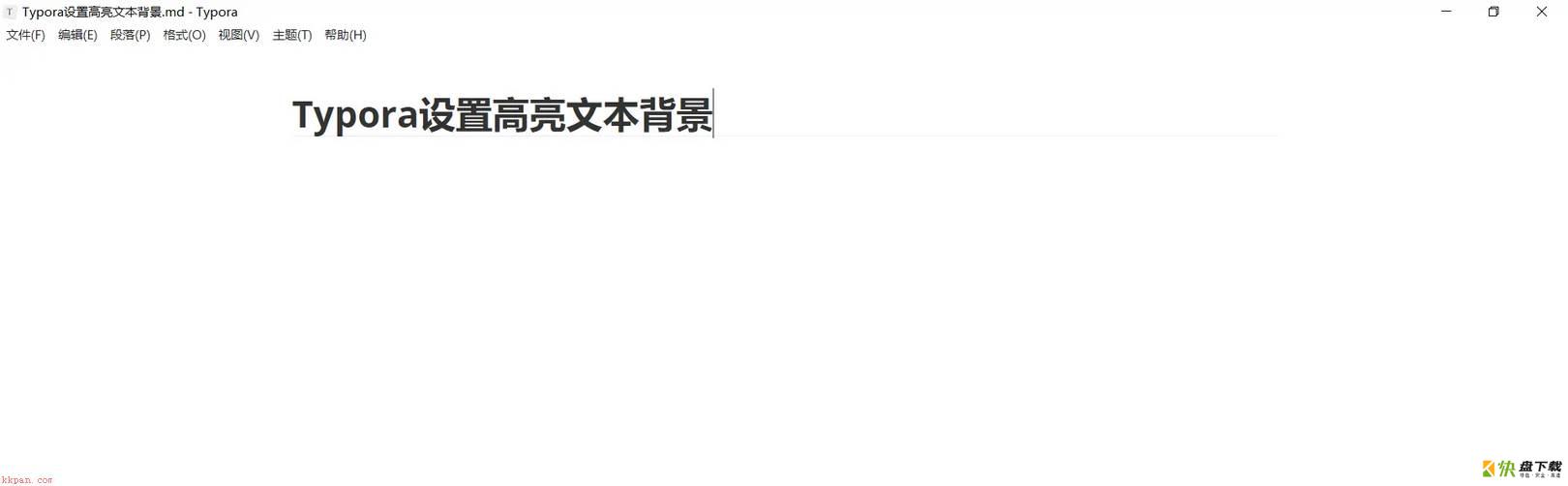
第二步:点击文件,选择偏好设置(如图所示)。
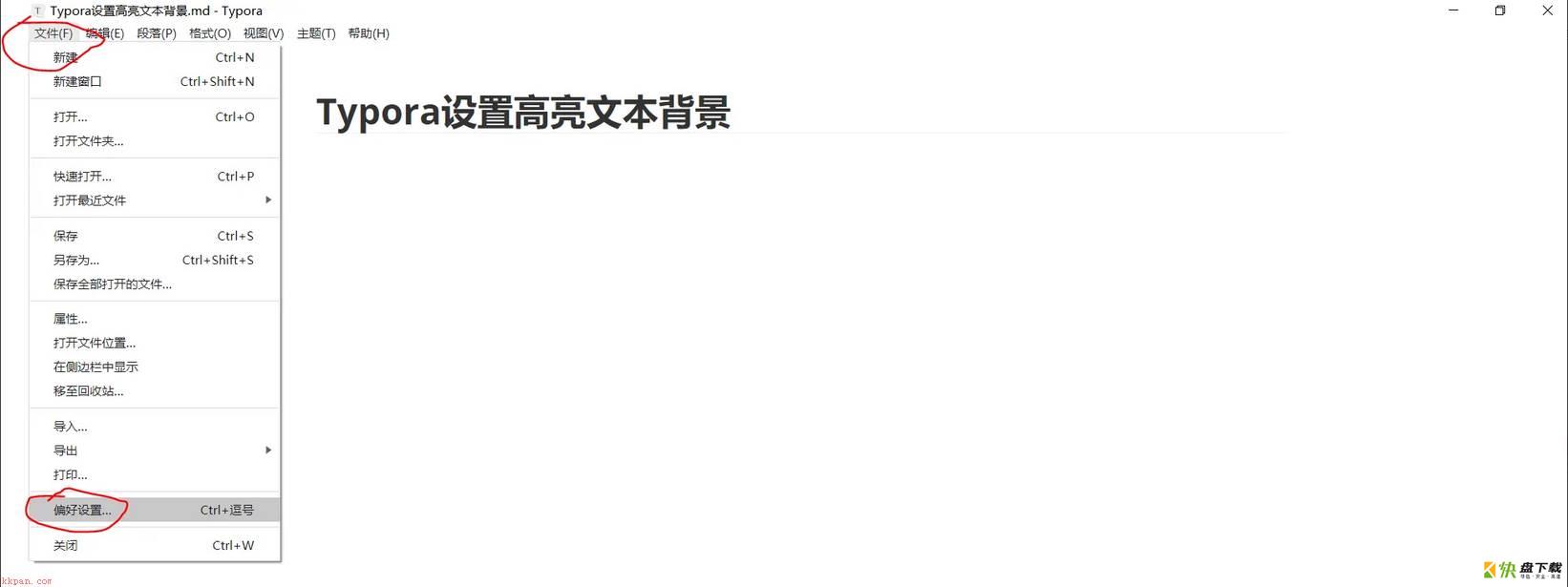
第三步:选择Markdown(如图所示)。
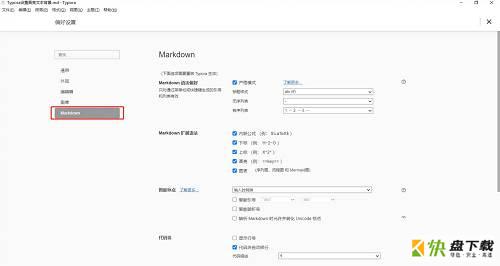
第四步:在Markdown扩展语法中选择高亮(如图所示)。
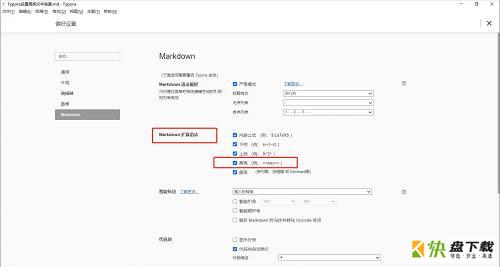
第五步:重启Typora编辑器(如图所示)。
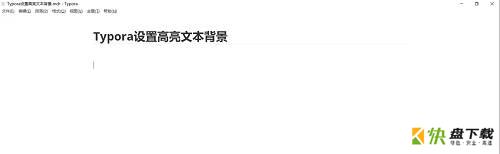
第六步:编辑高亮文本,语法:==高亮==(如图所示)。
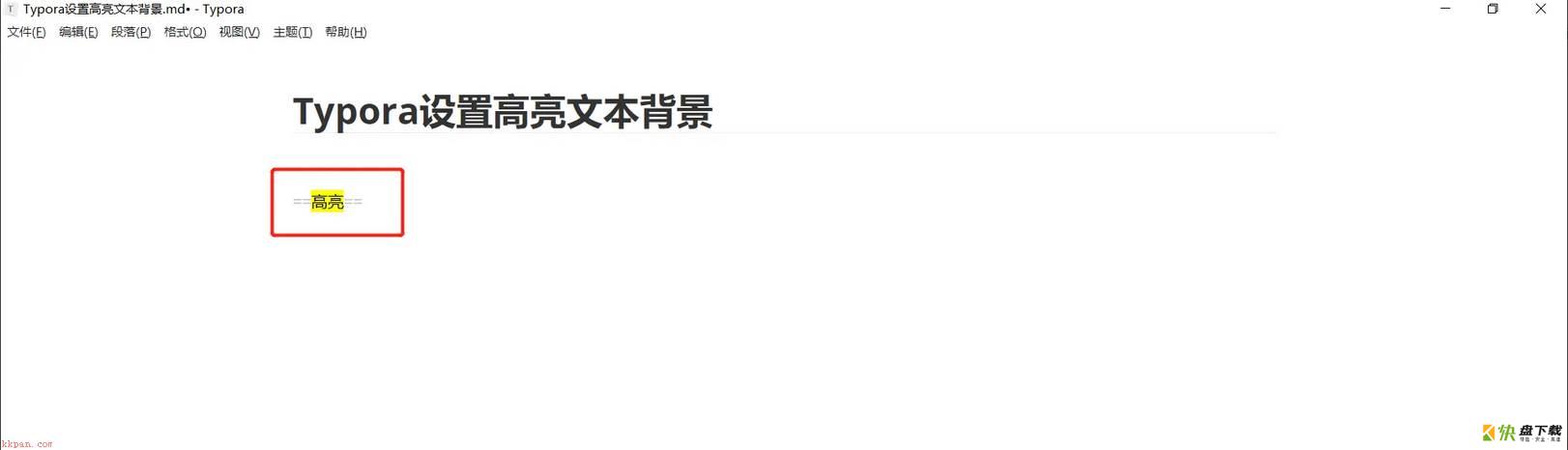
以上就是小编给大家带来的Typora如何插入高亮文本的全部内容,希望能够帮助到大家哦。
加载全部内容