Typora怎么插入多级列表-Typora插入多级列表的方法
作者:快盘下载 人气:近日有一些小伙伴咨询小编Typora怎么插入多级列表?下面就为大家带来了Typora插入多级列表的方法,有需要的小伙伴可以来了解了解哦。
第一步:打开Typora软件,输入内容。
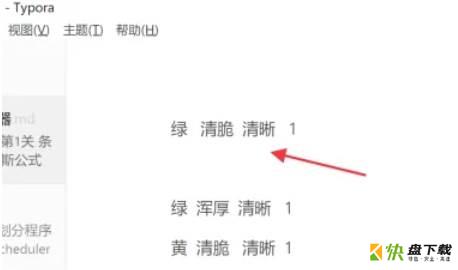
第二步:在Typora软件中,使用*,+或-标记符号来表示无序列表项。
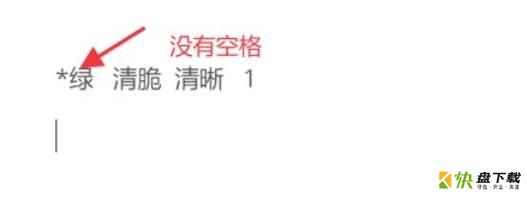
第三步:记住要在标记符号后添加一个空格,才能显示。
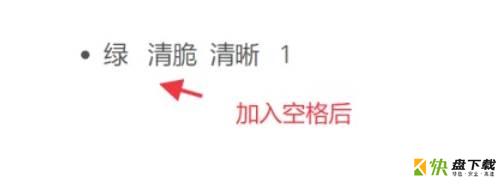
第四步:按enter键后,会发现系统自动生成列表第二项,此时按下Tab键,列表第二项变为第一项的子列表。
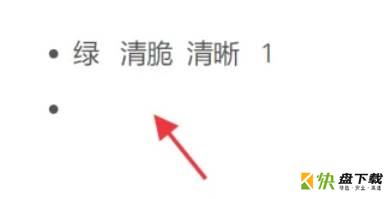
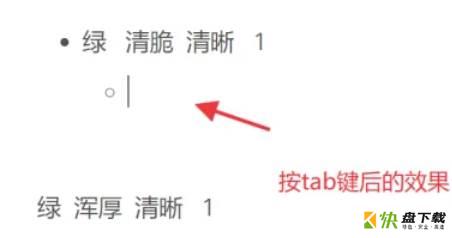
第五步:按照同样的方法,可以在Typora中插入多级列表。
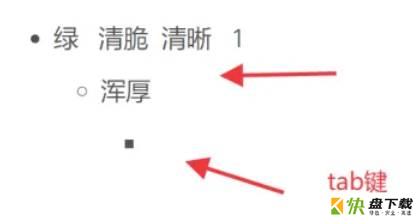
以上就是小编给大家带来的Typora怎么插入多级列表的全部内容,希望能够帮助到大家哦。
加载全部内容