Motrix如何设置默认下载路径-Motrix设置默认下载路径教程
作者:快盘下载 人气:近日有一些小伙伴咨询小编Motrix如何设置默认下载路径?下面就为大家带来了Motrix设置默认下载路径的教程,有需要的小伙伴可以来了解了解哦。
第一步:打开motrix。

第二步:点击【设置】。
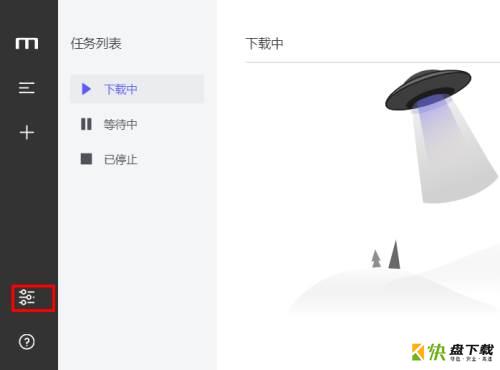
第三步:点击【基础设置】。
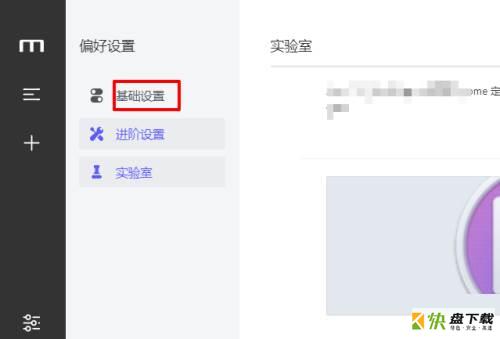
第四步:找到【默认下载路径】,点右侧按钮。
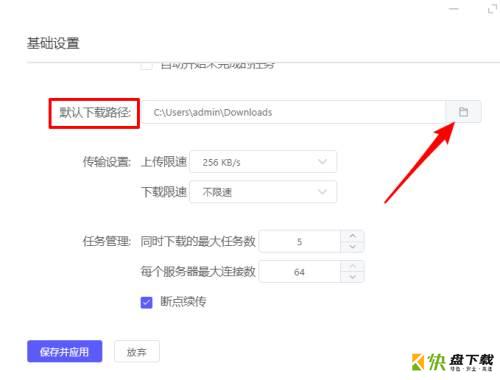
第五步:选择设置默认下载路径,这里设置为d:download。

第六步:设置完成后,点【保存并应用】生效。
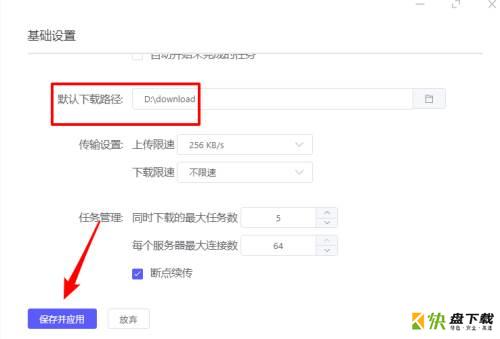
以上就是小编给大家带来的Motrix如何设置默认下载路径的全部内容,希望能够帮助到大家哦。
加载全部内容