WPS Office 2016调节表格大小的操作技巧
作者:快盘下载 人气:WPS Office 2016这款办公软件非常受欢迎的,而最近有新手伙伴咨询有关调节表格大小的相关操作,下面小编就分享了WPS Office 2016调节表格大小的操作技巧,希望有需要的朋友都来共同学习哦。
启动WPS Office 2016软件,打开需要设置行高的WPS文件。
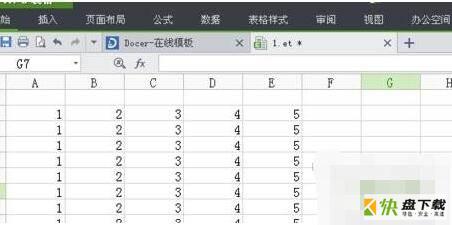
选择好需要设置行高的内容,可以通过使用鼠标选中你想要设置行高的内容或者,按着shift键,直到选择完为止。
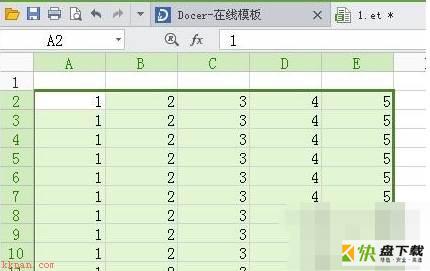
点击开始菜单,找到右上角行和列。

点击行和列,在下拉菜单里找到行高。

点击行高,设成自己想要的行高。
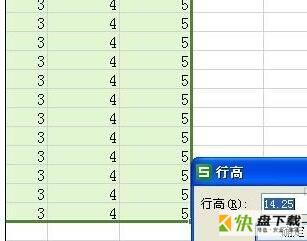
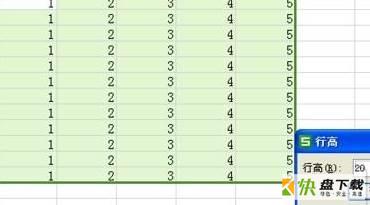
点击确定,即可看到设置后效果。
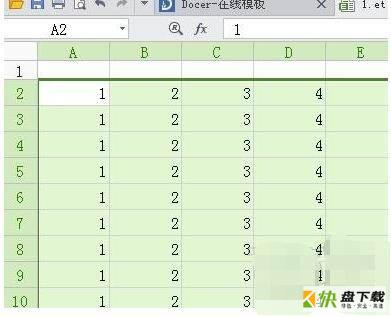
以上这里为各位分享了WPS Office 2016调节表格大小的操作技巧。有需要的朋友赶快来看看本篇文章吧。
加载全部内容