WPS如何设置皮肤-WPS设置皮肤的方法
作者:快盘下载 人气:很多人不知道WPS如何设置皮肤?今日为你们带来的文章是WPS设置皮肤的方法,还有不清楚小伙伴和小编一起去学习一下吧。
第一步:打开wps文字。如下所示:
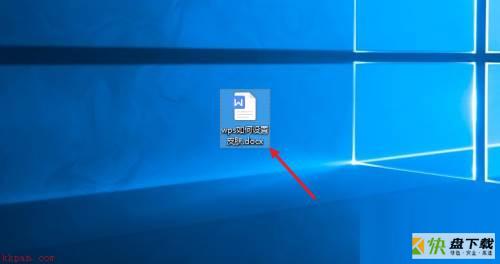
第二步:点击wps首页中的“设置”。如下所示:

第三步:点击wps“设置”中的“皮肤”。如下所示:

第四步:在wps“皮肤”设置中选择一种皮肤。如下所示:
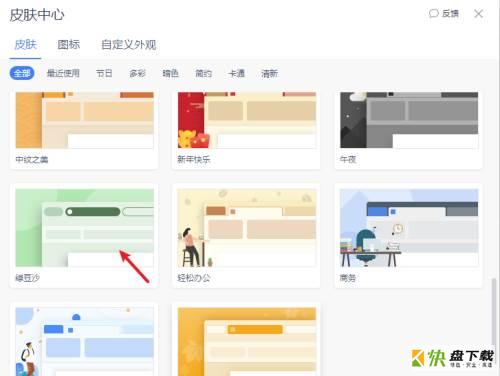
第五步:预览wps设置皮肤后的效果。如下所示:
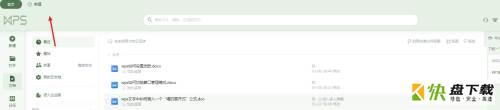
以上就是小编给大家带来的WPS如何设置皮肤的全部内容,希望能够帮助到大家哦。
加载全部内容