驱动精灵怎么自定义代理设置-驱动精灵自定义代理设置的方法
作者:快盘下载 人气:近日有一些小伙伴咨询小编驱动精灵怎么自定义代理设置?下面就为大家带来了驱动精灵自定义代理设置的方法,有需要的小伙伴可以来了解了解哦。
第一步:首先,打开驱动精灵首页。
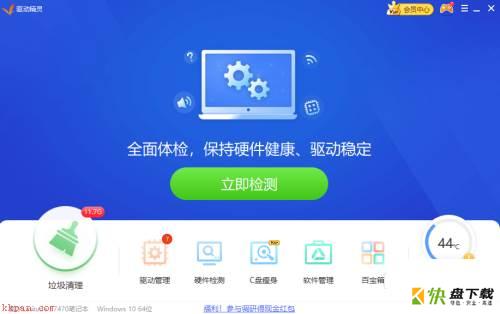
第二步:然后,点击“主菜单”图标。
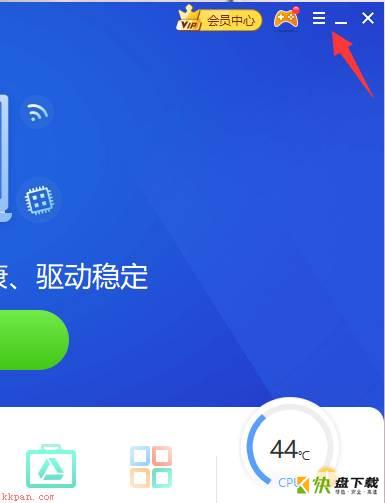
第三步:单击“设置”键。
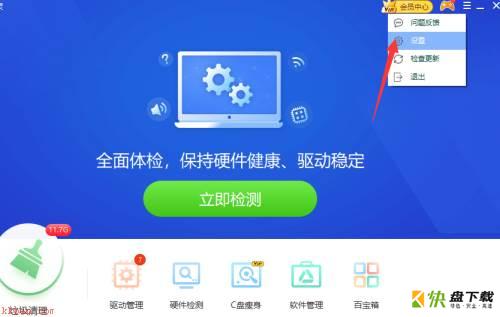
第四步:接着,点击“代理设置”选项卡。
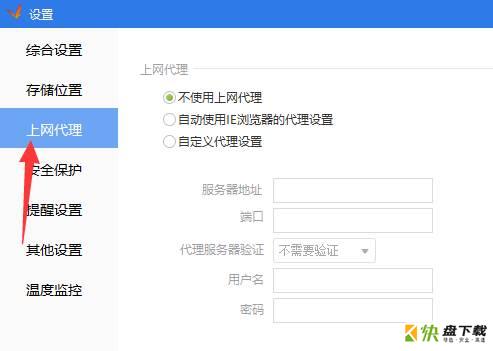
第五步:点亮“自定义代理设置”选项卡。
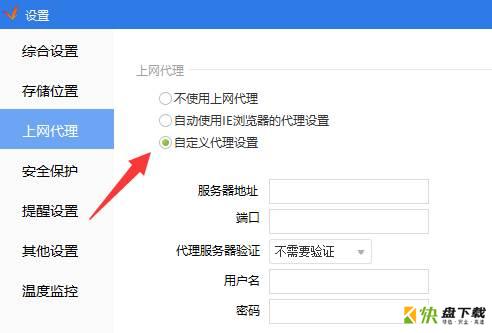
第六步:接着,输入代理地址、端口等数据。
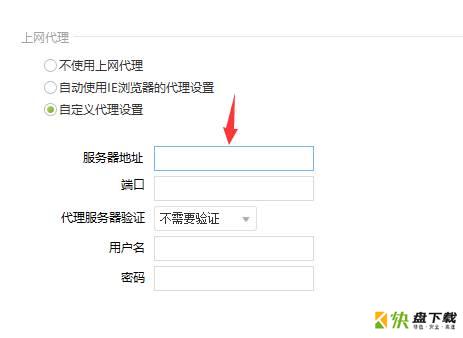
第七步:最后,点击“确定”即可完成。
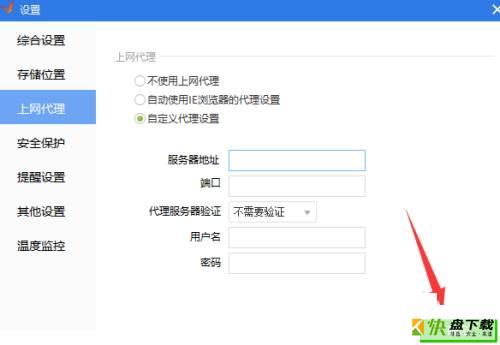
以上就是小编给大家带来的驱动精灵怎么自定义代理设置的全部内容,希望能够帮助到大家哦。
加载全部内容