Microsoft Visio如何绘制网络图-Microsoft Visio绘制网络图的方法
作者:快盘下载 人气:很多人不知道Microsoft Visio如何绘制网络图?今日为你们带来的文章是Microsoft Visio绘制网络图的方法,还有不清楚小伙伴和小编一起去学习一下吧。
第一步:打开Microsoft Visio软件,如下图:
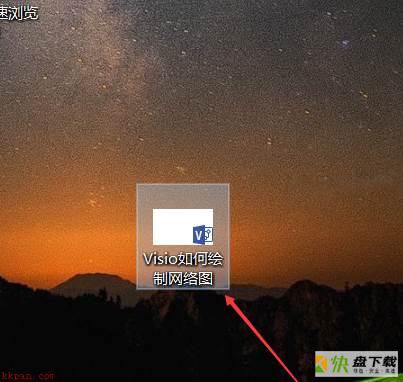
第二步:点击“文件”,如下图:
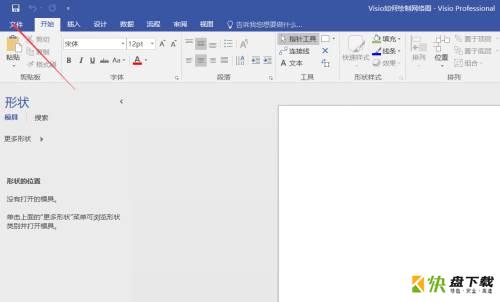
第三步:点击“新建”,如下图:
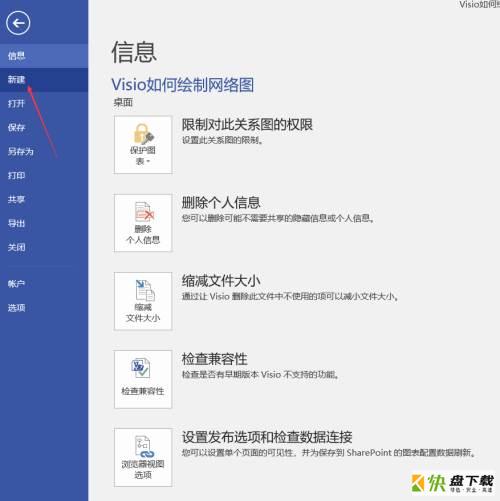
第四步:点击“建议的搜索”网络,如下图:
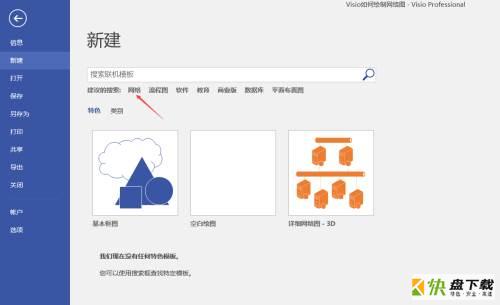
第五步:在“网络”模板中有“详细网络图”、“详细网络图-3D”等模板,小编这里以“详细网络图-3D”为例。如下图:
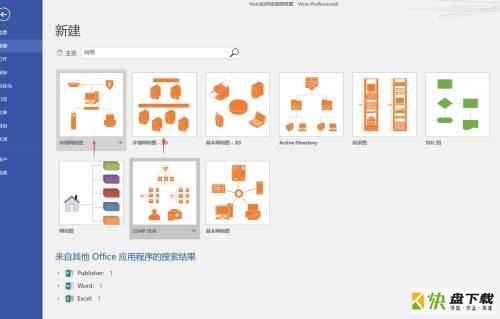
第六步:进入模板后,就可以拖动左边栏的“网络”形状,以及利用上方工具栏中的连接线等工具进行绘制啦。如下图:
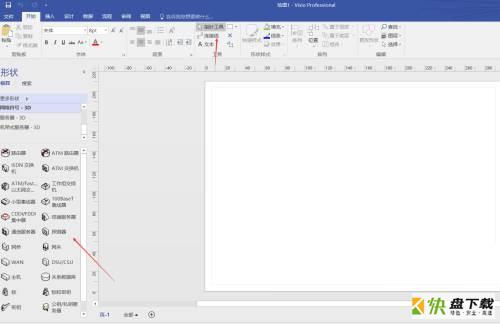
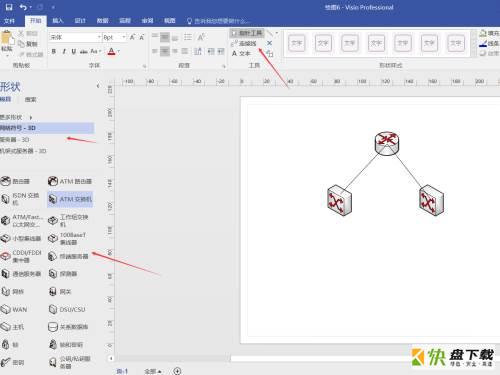
以上就是小编给大家带来的Microsoft Visio如何绘制网络图的全部内容,希望能够帮助到大家哦。
加载全部内容