Microsoft Visio如何绘制营销图表-Microsoft Visio绘制营销图表的方法
作者:快盘下载 人气:近日有一些小伙伴咨询小编Microsoft Visio如何绘制营销图表?下面就为大家带来了Microsoft Visio绘制营销图表的方法,有需要的小伙伴可以来了解了解哦。
第一步:打开Microsoft Visio软件,如下图:

第二步:点击“文件”如下图:
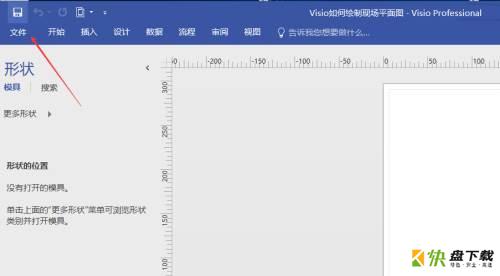
第三步:点击“新建”如下图:
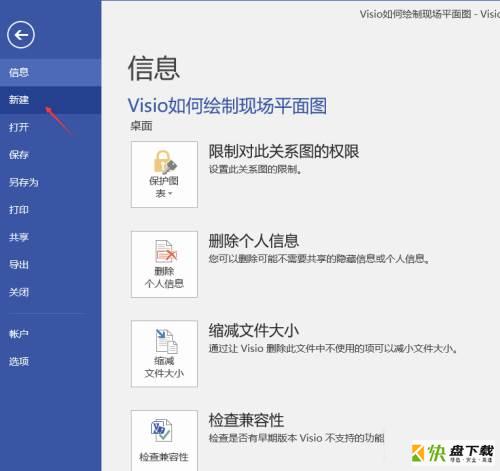
第四步:选择“类别”中的“商务”如下图:
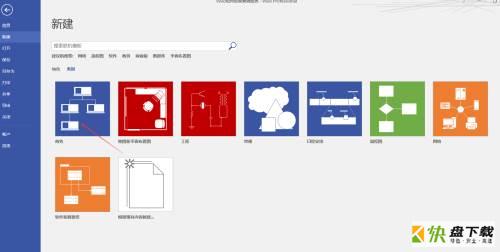
第五步:选择“营销图表”并点击“创建”如下图:
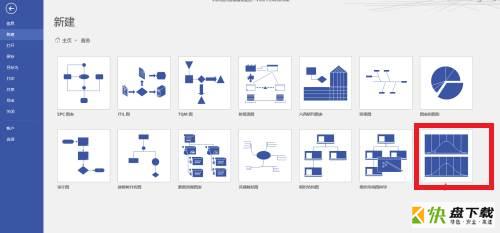
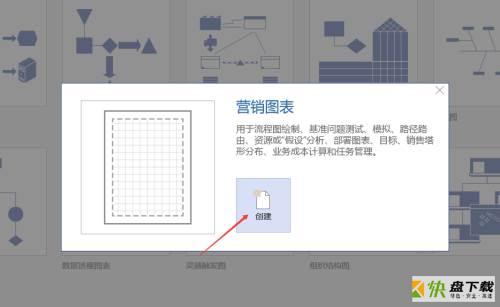
第六步:接下来我们就可以利用左边栏的“形状图”以及工具栏中的工具进行绘制营销图表了。
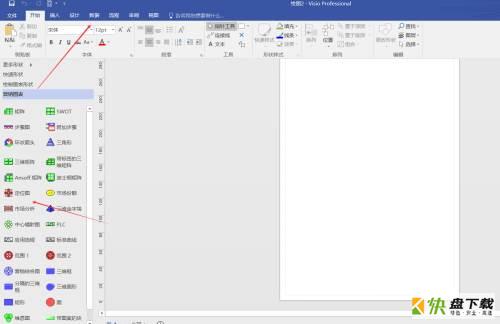
以上就是小编给大家带来的Microsoft Visio如何绘制营销图表的全部内容,希望能够帮助到大家哦。
加载全部内容