word方正小标宋gbk字体在哪-word方正小标宋gbk字体位置介绍
作者:快盘下载 人气:小伙伴们知道word方正小标宋gbk字体在哪吗?今天小编就来讲解word方正小标宋gbk字体的位置介绍,感兴趣的快跟小编一起来看看吧,希望能够帮助到大家。
第一步:将方正小标宋简体下载到电脑本地文件夹。
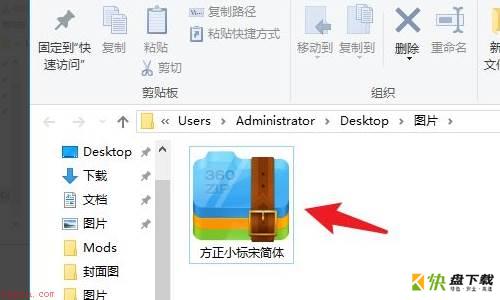
第二步:解压压缩包,然后打开方正小标宋简体文件夹。
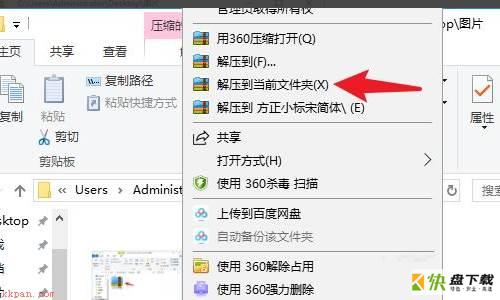
第三步:找到方正小标宋简体文件,选中文件进行复制。
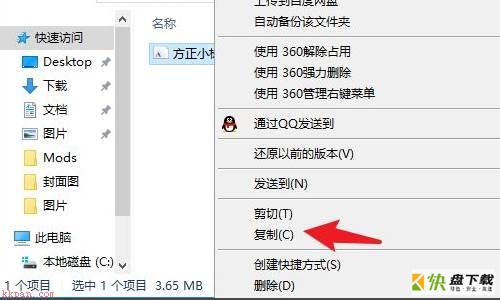
第四步:打开win10操作系统下的控制面板。
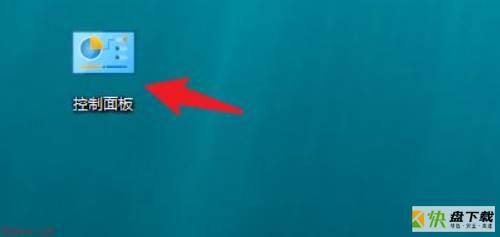
第五步:在控制面板找到字体文件夹,点击打开。
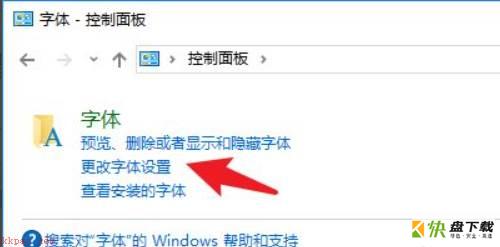
第六步:将刚刚复制的方正小标宋简体,粘贴到字体文件夹中。
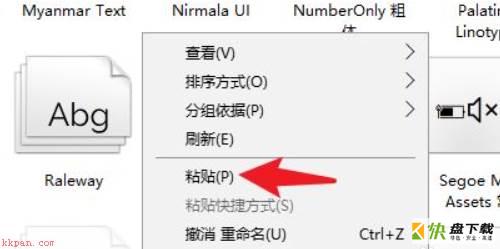
第七步:安装完毕后,用户就可以使用方正小标宋简体了。
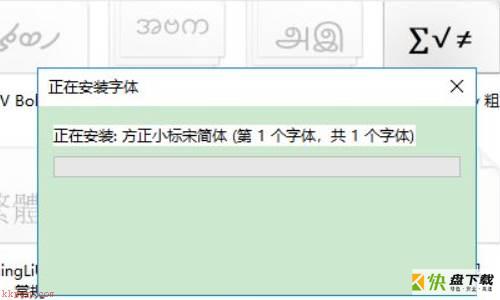
以上就是小编给大家带来的word方正小标宋gbk字体在哪的全部内容,希望能够帮助到大家哦。
加载全部内容