DesktopGoose中文版怎么卸载-DesktopGoose中文版卸载方法
作者:快盘下载 人气:很多人不知道DesktopGoose中文版怎么卸载?今日为你们带来的文章是DesktopGoose中文版的卸载方法,还有不清楚小伙伴和小编一起去学习一下吧。
第一步:按住ESC键,这时在计算机左上角会出现退出的进度条,一直按着,直到退出为止(如图所示)。
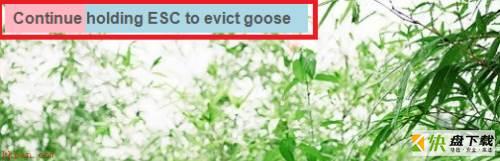
第二步:右击桌面的desktopgoose,弹出下拉菜单(如图所示)。
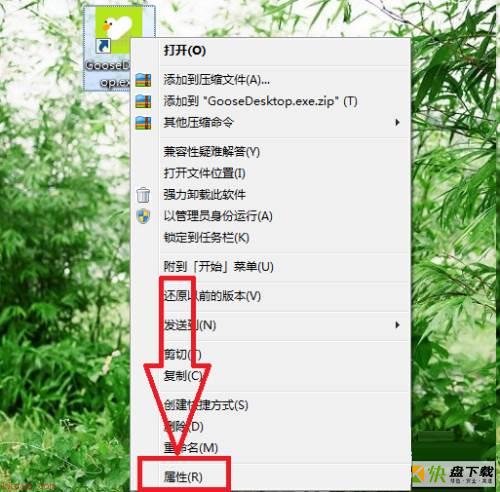
第三步:选择“属性”,弹出该快捷方式的属性窗口(如图所示)。
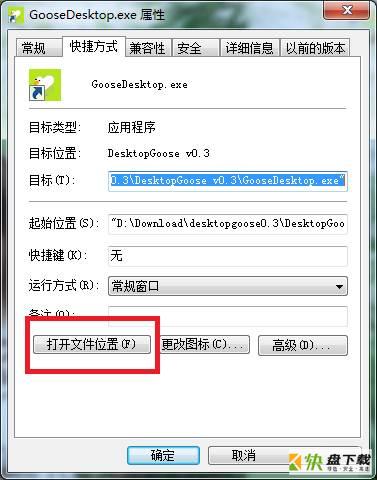
第四步:点击“打开文件位置”,找到文件的起始位置(如图所示)。
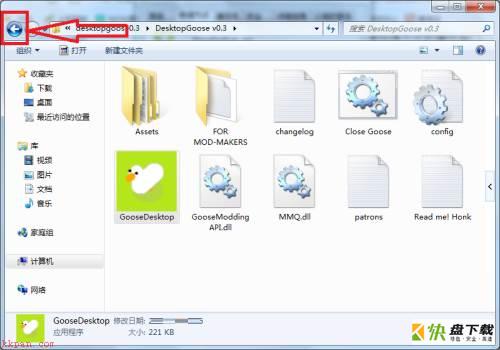
第五步:点击页面右上角的返回键,返回到desktopgoose所在文件夹(如图所示)。
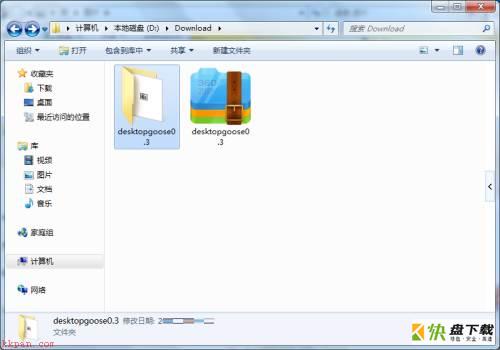
第六步:然后按Shift+Delete,删除该文件夹,即可完成卸载(如图所示)。

以上就是小编给大家带来的DesktopGoose中文版怎么卸载的全部内容,希望能够帮助到大家哦。
加载全部内容