图吧工具箱怎么进行硬盘检测-图吧工具箱进行硬盘检测教程
作者:快盘下载 人气:小伙伴们知道图吧工具箱怎么进行硬盘检测吗?今天小编就来讲解图吧工具箱进行硬盘检测的方法,感兴趣的快跟小编一起来看看吧,希望能够帮助到大家。
第一步:首先,我们在图吧工具箱左侧边栏中,进入“硬盘工具”。
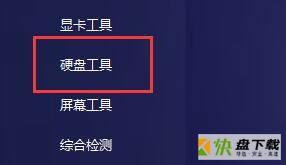
第二步:然后,在其中找到并双击打开“HDTune”这款软件。

第三步:在左上角可以看到当前硬盘温度,如果我们有多个硬盘还可以切换查看的硬盘信息。
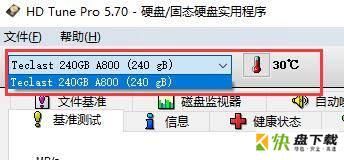
第四步:在“基准测试”中,点击“开始”。
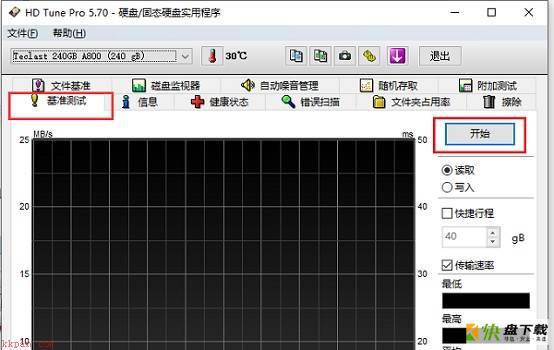
第五步:使用这种方法可以查看到“读取”或“写入”的速度。
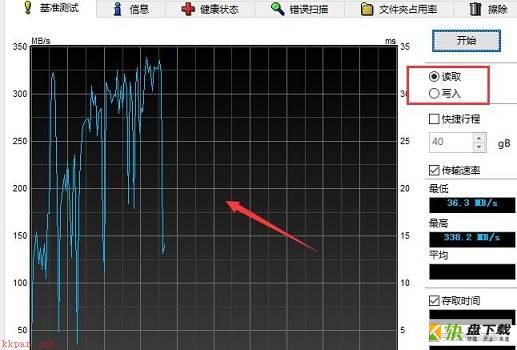
第六步:在“信息”选项卡下,可以查看到自己的硬盘存储信息。
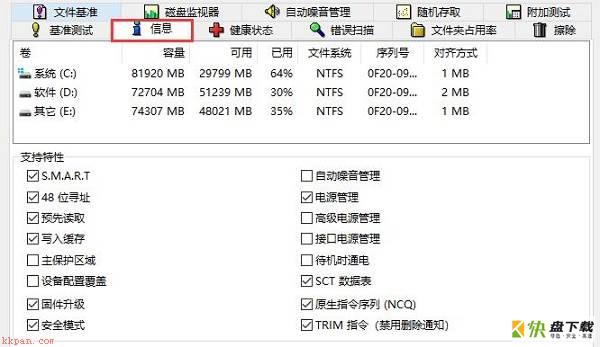
第七步:在“健康状态”中,可以查看到硬盘温度、使用时间、通电计数等参数。
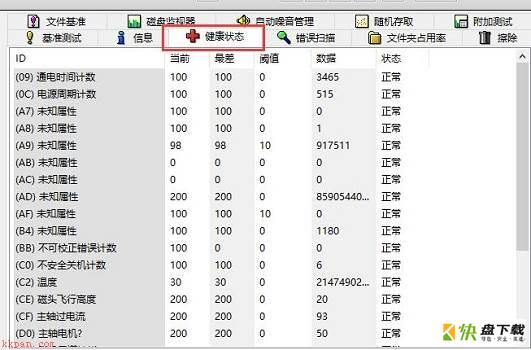
第八步:在“错误扫描”中,点击“开始”可以扫描查看自己的硬盘是否存在坏道等问题。
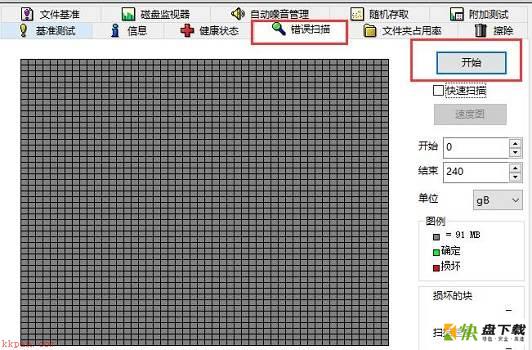
以上就是小编给大家带来的图吧工具箱怎么进行硬盘检测的全部内容,希望能够帮助到大家哦。
加载全部内容