Microsoft Visio如何绘制故障树分析图-绘制故障树分析图的方法
作者:快盘下载 人气:很多人不知道Microsoft Visio如何绘制故障树分析图?今日为你们带来的文章是Microsoft Visio绘制故障树分析图的方法,还有不清楚小伙伴和小编一起去学习一下吧。
第一步:打开Microsoft Visio软件,如下图:

第二步:点击“文件”,如下图:
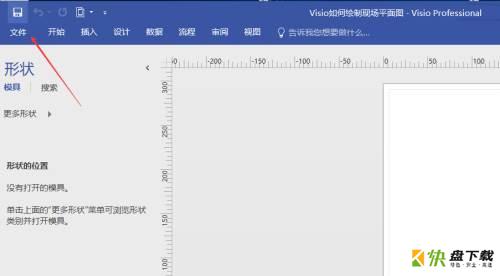
第三步:点击“新建”,如下图:
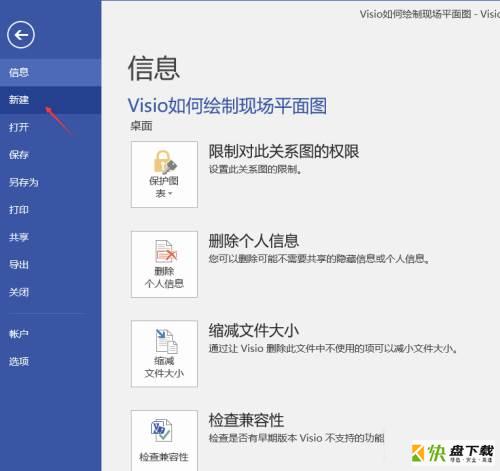
第四步:选择“类别”中的“商务”,如下图:
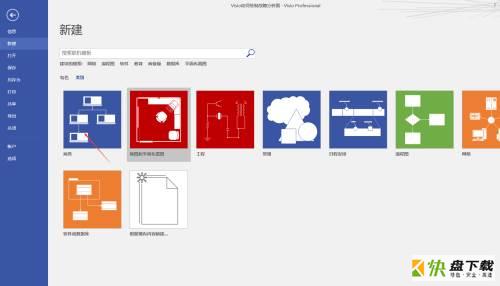
第五步:选择“故障树分析图”并点击“创建”,如下图:
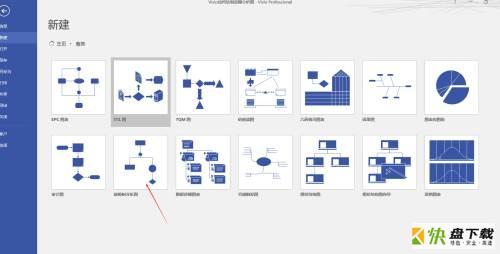
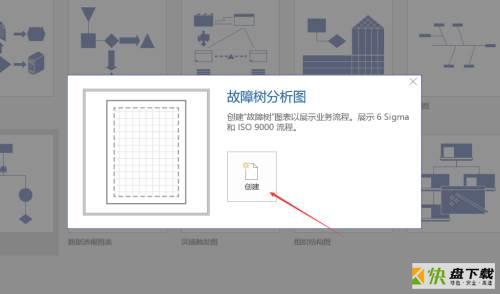
第六步:接下来我们就可以利用左边栏的“形状图”以及工具栏中的工具进行绘制故障树分析图了。如下图:
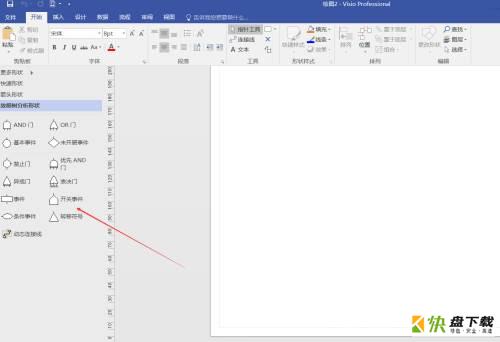
以上就是小编给大家带来的Microsoft Visio如何绘制故障树分析图的全部内容,希望能够帮助到大家哦。
加载全部内容