WPS Office如何开启护眼模式-WPS Office开启护眼模式的方法
作者:快盘下载 人气:很多人不知道WPS Office如何开启护眼模式?今日为你们带来的文章是WPS Office开启护眼模式的方法,还有不清楚小伙伴和小编一起去学习一下吧。
第一步:首先,打开并进入到WPS Office文档(如图所示)。
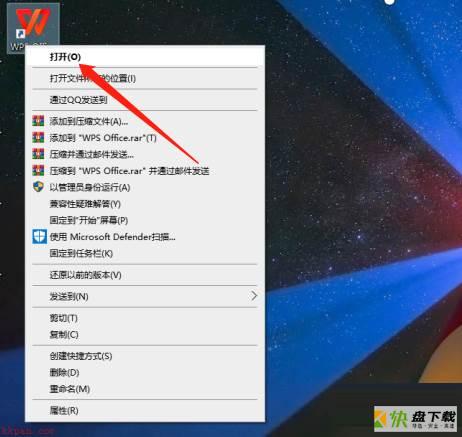
第二步:其次,找到并点开视图菜单(如图所示)。
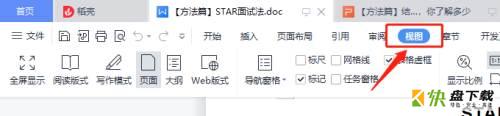
第三步:接着,在视图菜单,单击护眼模式即可(如图所示)。
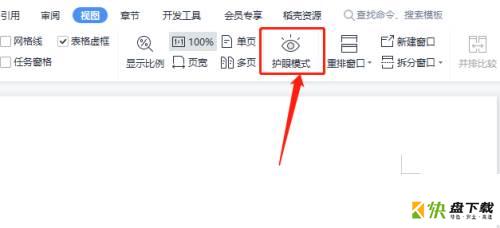
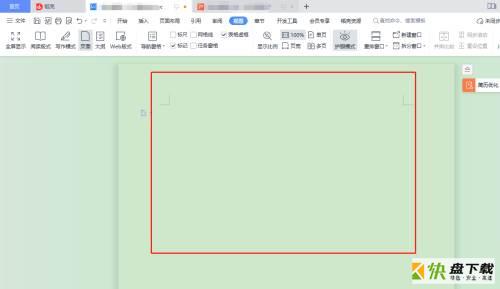
以上就是小编给大家带来的WPS Office如何开启护眼模式的全部内容,希望能够帮助到大家哦。
加载全部内容