office 2019 Excel如何设置列宽-office 2019 Excel设置列宽的方法
作者:快盘下载 人气:小伙伴们知道office 2019 Excel如何设置列宽吗?今天小编就来讲解office 2019 Excel设置列宽的方法,感兴趣的快跟小编一起来看看吧,希望能够帮助到大家。
第一步:选择需要设置列宽的列,点击格式,如图所示
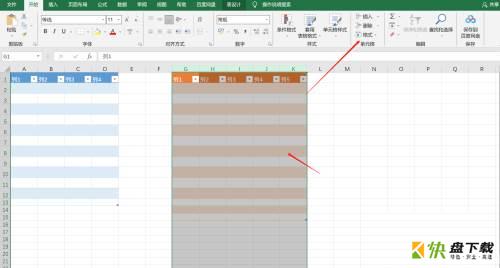
第二步:下拉菜单选择列宽,如图所示

第三步:修改置列宽,点击确认,如图所示
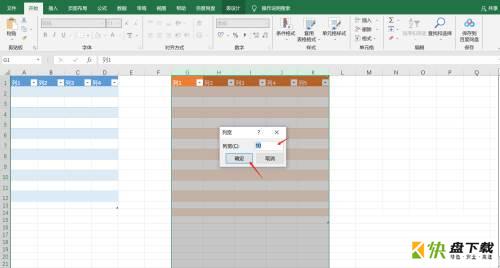
以上就是小编给大家带来的office 2019 Excel如何设置列宽的全部内容,希望能够帮助到大家哦。
加载全部内容