PotPlayer (64-bit)如何更改定位时间设置-更改定位时间设置的方法
作者:快盘下载 人气:很多人不知道PotPlayer (64-bit)如何更改定位时间设置?今日为你们带来的文章是PotPlayer (64-bit)更改定位时间设置的方法,还有不清楚小伙伴和小编一起去学习一下吧。
第一步:找到并打开PotPlayer。
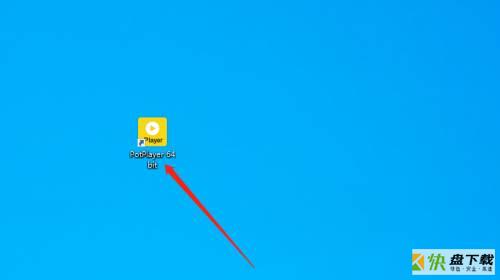
第二步:进入PotPlayer程序主界面。
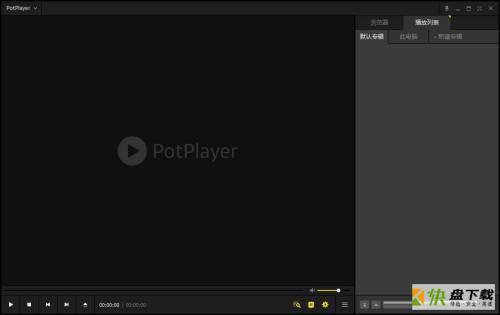
第三步:右键进入选项,选择选项。
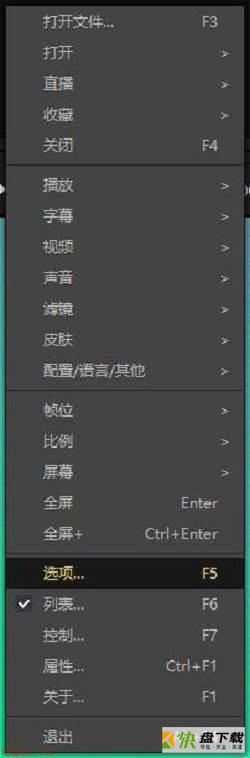
第四步:进入选项,播放,时间跨度。
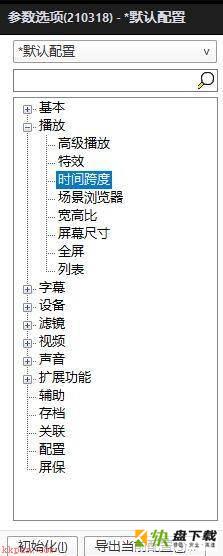
第五步:点击时间跨度选项卡,定位时间设置,并更改。
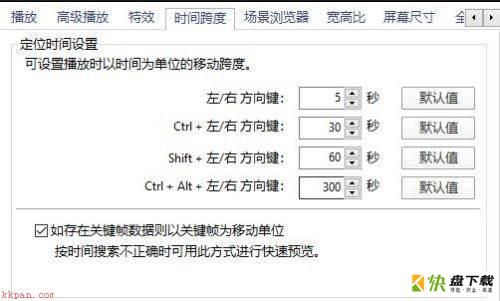
第六步:最后点击应用即可。

以上就是小编给大家带来的PotPlayer (64-bit)如何更改定位时间设置的全部内容,希望能够帮助到大家哦。
加载全部内容