Notepad++如何使用紧凑语言菜单-使用紧凑语言菜单的方法
作者:快盘下载 人气:很多人不知道Notepad++++如何使用紧凑语言菜单?今日为你们带来的文章是Notepad++使用紧凑语言菜单的方法,还有不清楚小伙伴和小编一起去学习一下吧。
第一步:点击“Notepad++”(如图所示)。

第二步:在“Notepad++”窗口中,点击“设置”(如图所示)。

第三步:在弹出下拉栏中,点击“首选项”(如图所示)。
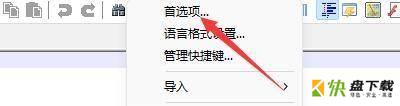
第四步:在“首选项”窗口中,点击“语言”(如图所示)。

第五步:在“语言”窗口中,找到“程序语言菜单”(如图所示)。

第六步:在“程序语言菜单”栏中,勾选“紧凑语言菜单”(如图所示)。

第七步:点击“关闭”即可(如图所示)。
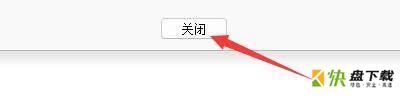
以上就是小编给大家带来的Notepad++如何使用紧凑语言菜单的全部内容,希望能够帮助到大家哦。
加载全部内容