Notepad++标签栏如何设置垂直显示-标签栏设置垂直显示的方法
作者:快盘下载 人气:小伙伴们知道Notepad++++标签栏如何设置垂直显示吗?今天小编就来讲解Notepad++标签栏设置垂直显示的方法,感兴趣的快跟小编一起来看看吧,希望能够帮助到大家。
第一步:点击“Notepad++”(如图所示)。

第二步:在“Notepad++”窗口中,点击“设置”(如图所示)。
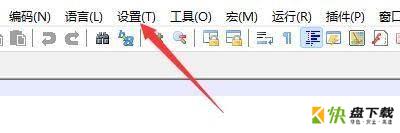
第三步:在弹出下拉栏中,点击“首选项”(如图所示)。
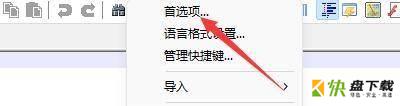
第四步:在“首选项”窗口中,点击“常用”(如图所示)。

第五步:在“常用”窗口中,找到“标签栏”(如图所示)。

第六步:在“标签栏”中,勾选“垂直显示”(如图所示)。

第七步:点击“关闭”即可(如图所示)。
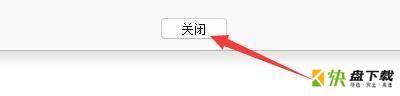
以上就是小编给大家带来的Notepad++标签栏如何设置垂直显示的全部内容,希望能够帮助到大家哦。
加载全部内容