Vmware Workstation如何设置深色颜色风格-设置深色颜色风格的方法
作者:快盘下载 人气:近日有一些小伙伴咨询小编vmware Workstation如何设置深色颜色风格?下面就为大家带来了Vmware Workstation设置深色颜色风格的方法,有需要的小伙伴可以来了解了解哦。
第一步:打开电脑上安装的"Vmware Workstation"工具软件。
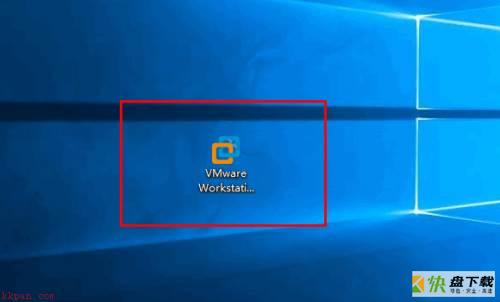
第二步:之后,进入到软件操作的主界面。
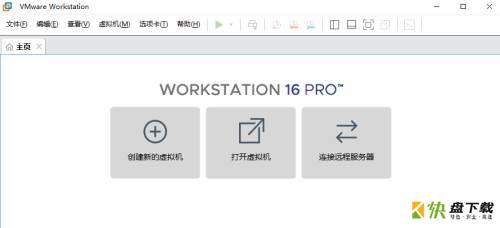
第三步:选择"编辑"->"首选项"菜单。
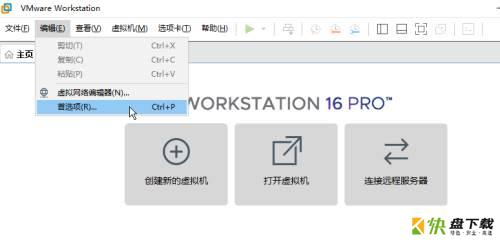
第四步:之后,会弹出"首选项"操作对话框。
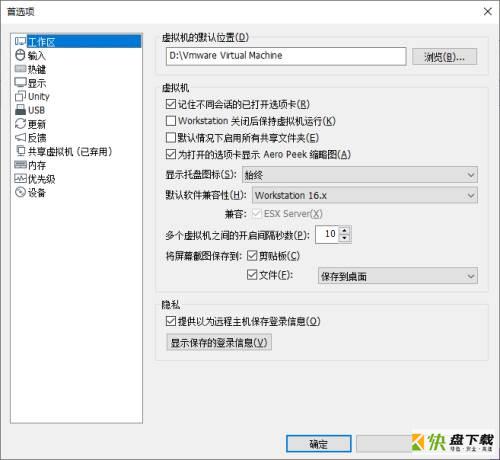
第五步:选择"显示"菜单栏,在"颜色主题"栏中,勾选中"深色"单选项,再点击"确定"按钮应用生效。
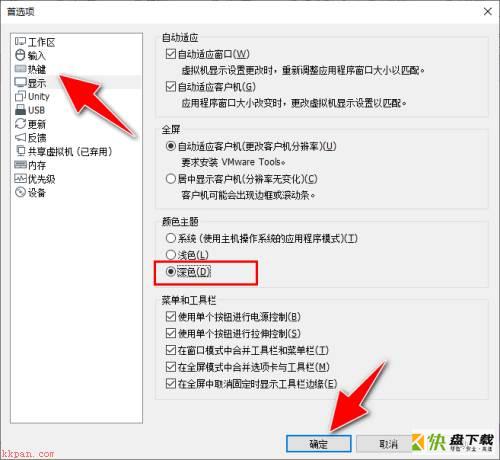
第六步:完成操作后,可将操作界面更换成深色颜色风格。
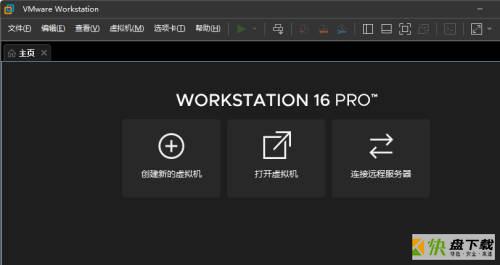
以上就是小编给大家带来的Vmware Workstation如何设置深色颜色风格的全部内容,希望能够帮助到大家哦。
加载全部内容