7-Zip(64位)如何修改成英文-7-Zip(64位)修改成英文的方法
作者:快盘下载 人气:113近日有一些小伙伴咨询小编7-Zip(64位)如何修改成英文?下面就为大家带来了7-Zip(64位)修改成英文的方法,有需要的小伙伴可以来了解了解哦。
第一步:打开软件以后,我们点击7-Zip菜单栏目上的工具。
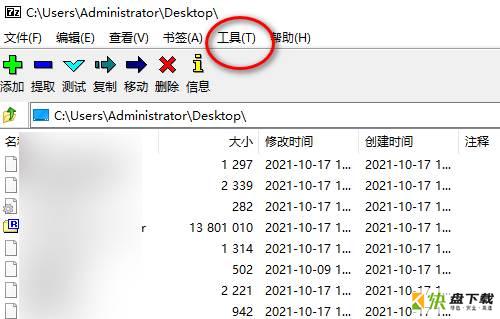
第二步:然后点击选项。
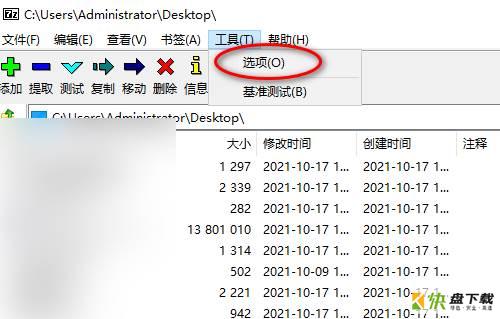
第三步:弹出选项对话框后,我们点击语言选项卡。可以看到当前选择语言是简体中文。
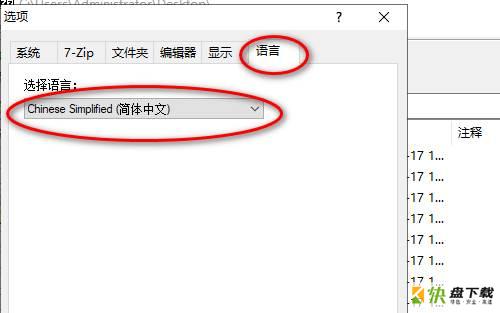
第四步:我们按旁边菜单,将简体中文改成English。
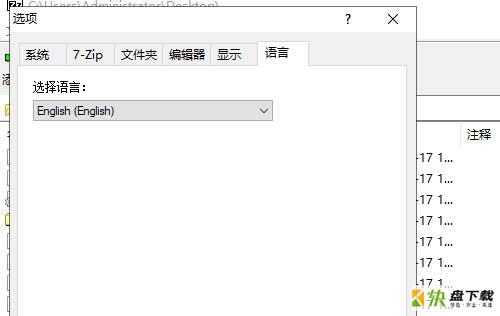
第五步:最后点击确定。我们可以看到你的7-Zip工具就变成英文版本了。
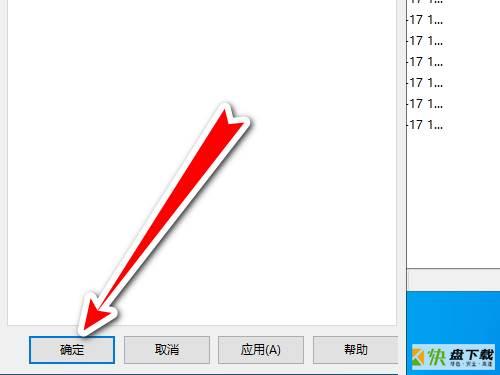
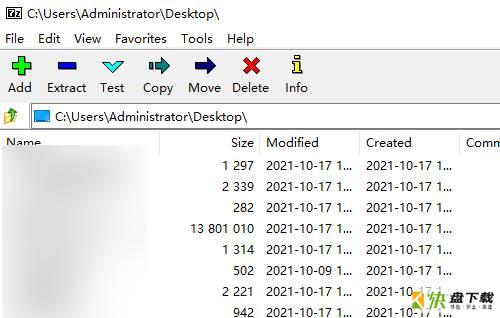
以上就是小编给大家带来的7-Zip(64位)如何修改成英文的全部内容,希望能够帮助到大家哦。
加载全部内容