Notepad++怎么启用智能高亮-Notepad++启用智能高亮的方法
作者:快盘下载 人气:很多人不知道Notepad++++怎么启用智能高亮?今日为你们带来的文章是Notepad++启用智能高亮的方法,还有不清楚小伙伴和小编一起去学习一下吧。
第一步:首先打开Notepad++,如下图所示。

第二步:然后点击设置,如下图所示。
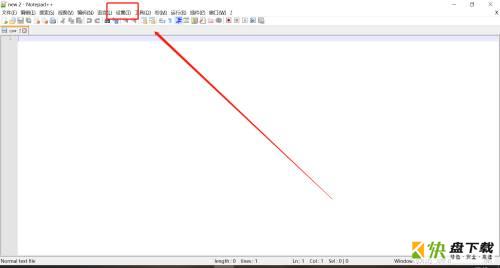
第三步:接着点击首选项,如下图所示。
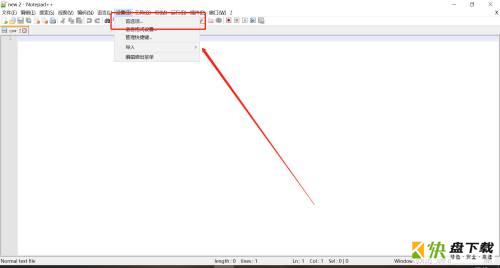
第四步:之后点击高亮,如下图所示。
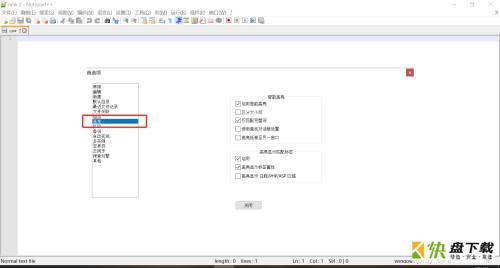
第五步:最后勾选启用智能高亮即可,如下图所示。
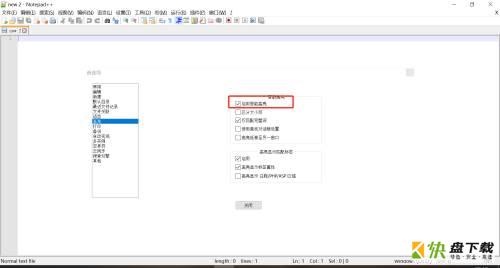
以上就是小编给大家带来的Notepad++怎么启用智能高亮的全部内容,希望能够帮助到大家哦。
加载全部内容