Notepad++如何设置工具栏大图标-设置工具栏大图标的方法
作者:快盘下载 人气:近日有一些小伙伴咨询小编Notepad++++如何设置工具栏大图标?下面就为大家带来了Notepad++设置工具栏大图标的方法,有需要的小伙伴可以来了解了解哦。
第一步:点击“Notepad++”(如图所示)。
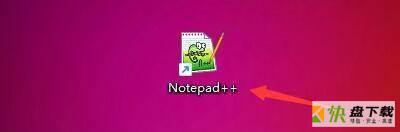
第二步:在“Notepad++”窗口中,点击“设置”(如图所示)。
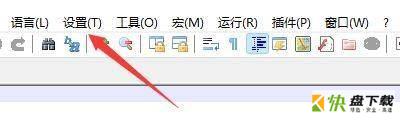
第三步:在弹出下拉栏中,点击“首选项”(如图所示)。
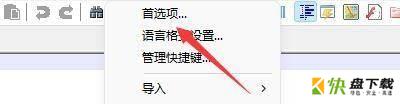
第四步:在“首选项”窗口中,点击“常用”(如图所示)。

第五步:在“常用”窗口中,找到“工具栏”(如图所示)。

第六步:在“工具栏”中,勾选“大图标”(如图所示)。

第七步:点击“关闭”即可(如图所示)。
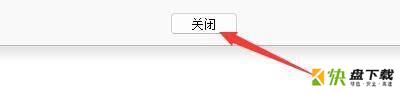
以上就是小编给大家带来的Notepad++如何设置光标闪烁频率的全部内容,希望能够帮助到大家哦。
加载全部内容