Microsoft Office 2010完整版Word怎么插入题注-插入题注的方法
作者:快盘下载 人气:小伙伴们知道Microsoft Office 2010完整版Word怎么插入题注吗?今天小编就来讲解Microsoft Office 2010完整版Word插入题注的方法,感兴趣的快跟小编一起来看看吧,希望能够帮助到大家。
第一步:首先打开所要进行操作的文档。
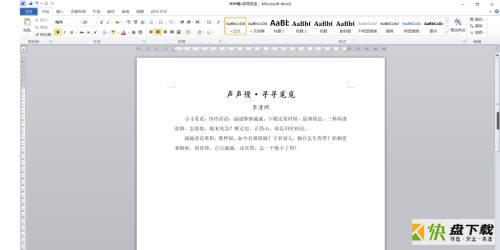
第二步:用鼠标点击在下面图片的位置上。
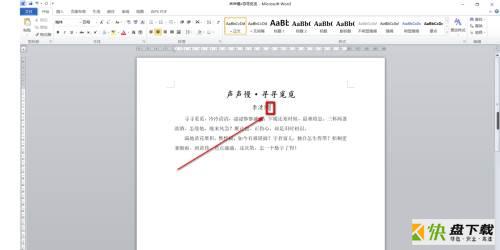
第三步:点击“引用”。

第四步:点击功能区中的“插入题注”。

第五步:在弹出来的窗口中键入文字。
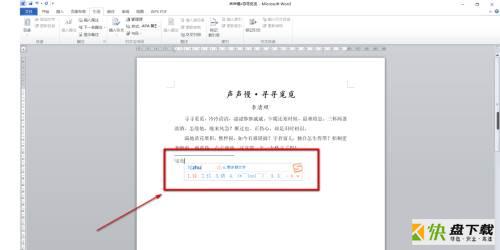
第六步:最后效果图如下。

以上就是小编给大家带来的Microsoft Office 2010完整版Word怎么插入题注的全部内容,希望能够帮助到大家哦。
加载全部内容