Microsoft Office 2010完整版Word怎么使用信息检索-使用信息检索教程
作者:快盘下载 人气:小伙伴们知道Microsoft Office 2010完整版Word怎么使用信息检索吗?今天小编就来讲解Microsoft Office 2010完整版Word使用信息检索的方法,感兴趣的快跟小编一起来看看吧,希望能够帮助到大家。
第一步:首先打开所要进行操作的文档。
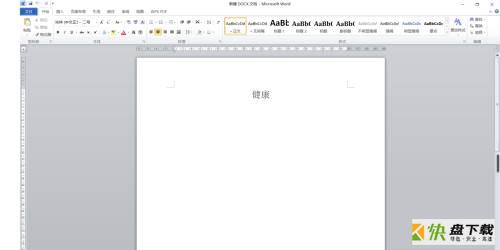
第二步:用鼠标选择想要进行信息检索的文本。
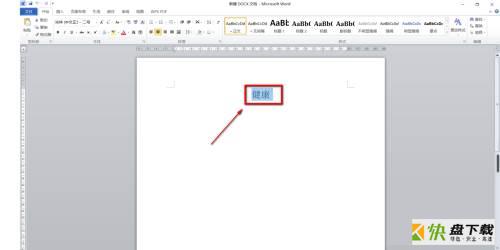
第三步:点击“审阅”。
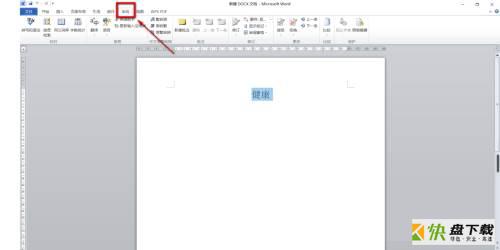
第四步:在功能区中点击“信息检索”。
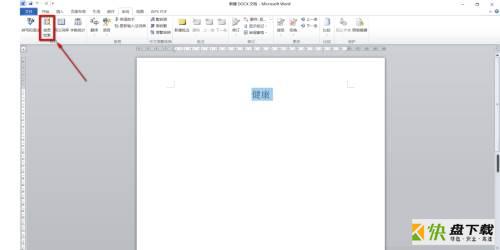
第五步:在弹出来的窗口中选择“所有参考资料”,然后点击像箭头一样的按钮。
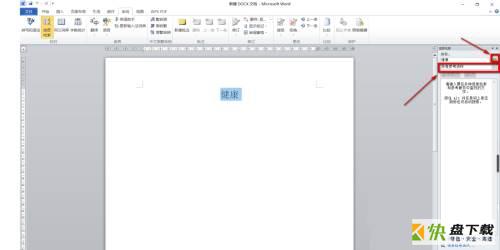
第六步:最后信息检索就使用成功了,效果如下。
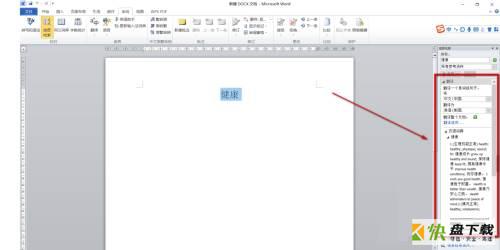
以上就是小编给大家带来的Microsoft Office 2010完整版Word怎么使用信息检索的全部内容,希望能够帮助到大家哦。
加载全部内容