Microsoft Office 2010完整版Word如何设置表格边框-设置方法
作者:快盘下载 人气:近日有一些小伙伴咨询小编Microsoft Office 2010完整版Word如何设置表格边框?下面就为大家带来了Microsoft Office 2010完整版Word设置表格边框的方法,有需要的小伙伴可以来了解了解哦。
第一步:首先打开所要进行操作的文档。
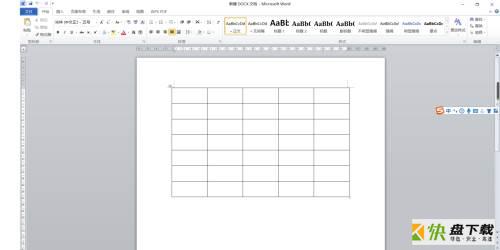
第二步:点击像十字架一样的图标全选表格。
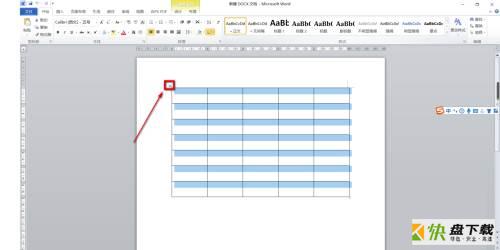
第三步:然后右键选择“边框和底纹”。
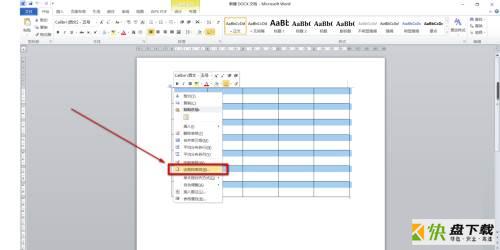
第四步:然后在“边框”功能区中选择“全部”。
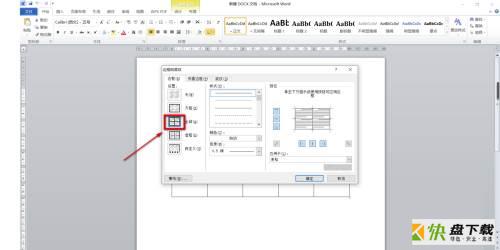
第五步:颜色选择“黑色”。
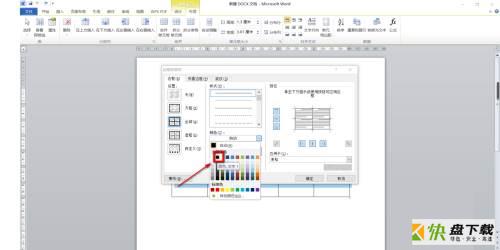
第六步:宽度选择“1.5磅”。
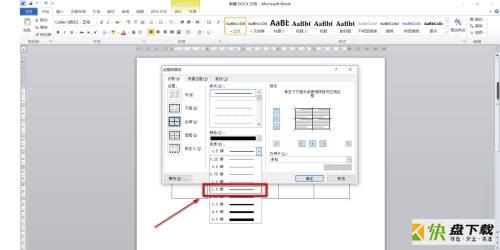
第七步:最后点击“确定”即可。
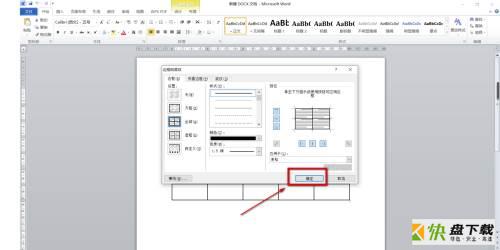
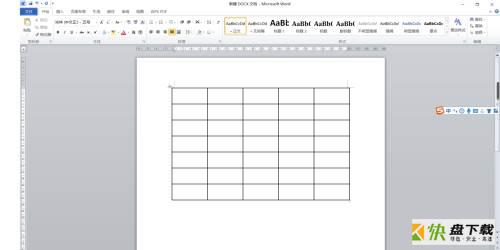
以上就是小编给大家带来的Microsoft Office 2010完整版Word如何设置表格边框的全部内容,希望能够帮助到大家哦。
加载全部内容