Microsoft Excel 2016如何插入条形图-插入条形图的方法
作者:快盘下载 人气:近日有一些小伙伴咨询小编Microsoft Excel 2016如何插入条形图?下面就为大家带来了Microsoft Excel 2016插入条形图的方法,有需要的小伙伴可以来了解了解哦。
第一步:打开Microsoft Excel 2016;
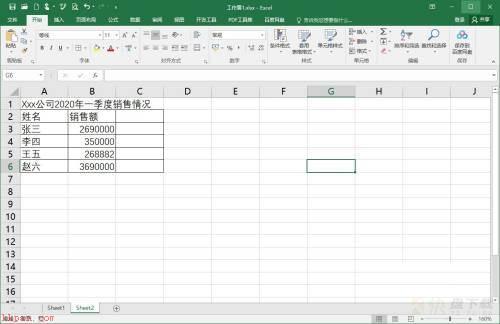
第二步:选中制作图表需要的数据;
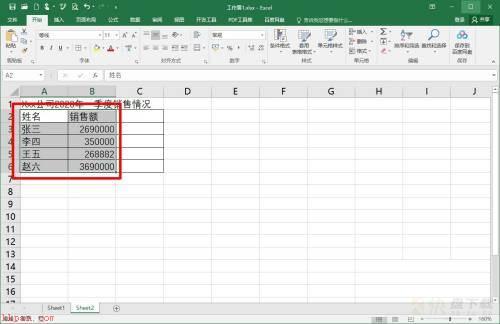
第三步:点击“插入”菜单;
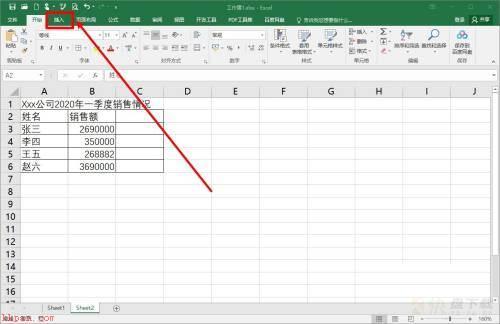
第四步:点击“插入柱形图或条形图”工具按钮;
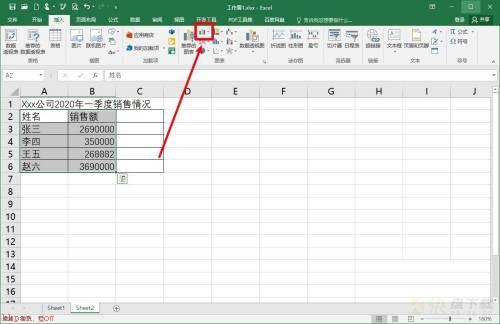
第五步:在弹出的子菜单中,点击需要的图形;
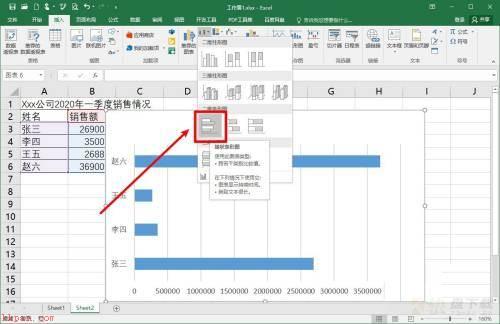
第六步:可以看到条形图已插入excel中。
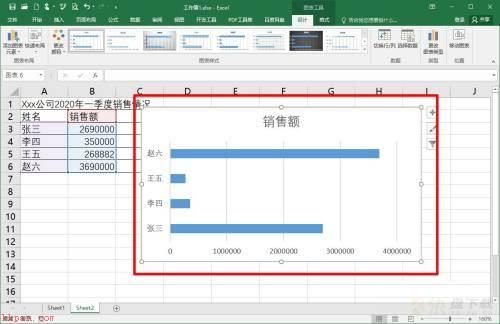
以上就是小编给大家带来的Microsoft Excel 2016如何插入条形图的全部内容,希望能够帮助到大家哦。
加载全部内容