谷歌地球怎么向Google发送使用统计数据-发送使用统计数据教程
作者:快盘下载 人气:小伙伴们知道谷歌地球怎么向Google发送使用统计数据吗?今天小编就来讲解谷歌地球向Google发送使用统计数据的方法,感兴趣的快跟小编一起来看看吧,希望能够帮助到大家。
第一步:点击“谷歌地球”(如图所示)。

第二步:在“谷歌地球”窗口中,点击“工具”(如图所示)。

第五步:在弹出下拉栏中,点击“选项”(如图所示)。
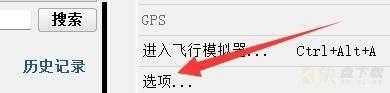
第四步:在弹出窗口中,点击“常规”(如图所示)。

第五步:在“常规”窗口中,找到“使用统计数据”(如图所示)。

第六步:然后,将“向Google发送使用统计数据”勾选上(如图所示)。

第七步:点击“确定”即可(如图所示)。
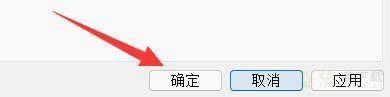
以上就是小编给大家带来的谷歌地球怎么向Google发送使用统计数据的全部内容,希望能够帮助到大家哦。
加载全部内容