Everything如何设置仅搜索图片-Everything设置仅搜索图片的方法
作者:快盘下载 人气:小伙伴们知道everything如何设置仅搜索图片吗?今天小编就来讲解Everything设置仅搜索图片的方法,感兴趣的快跟小编一起来看看吧,希望能够帮助到大家。
第一步:首先在桌面中找到应用,鼠标双击打开运行(如图所示)。
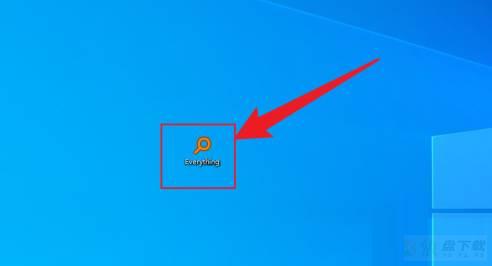
第二步:接着在主面板中点击搜索菜单(如图所示)。
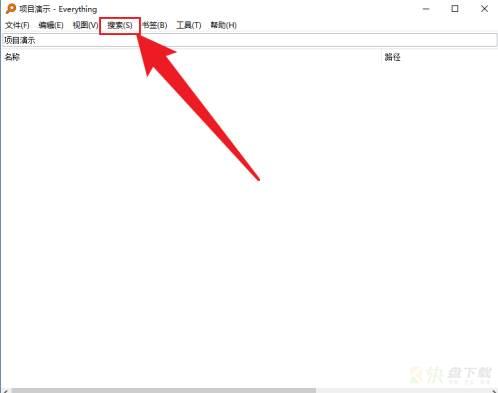
第三步:最后将下拉菜单中的所有选项改为图片即可(如图所示)。
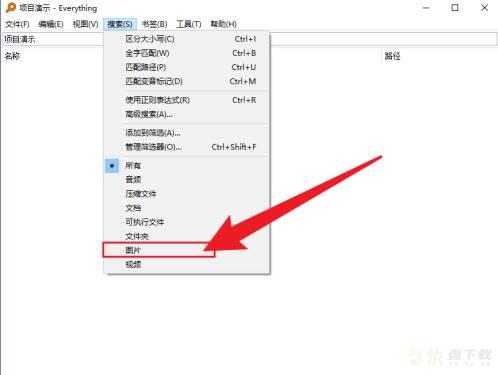
以上就是小编给大家带来的Everything如何设置仅搜索图片的全部内容,希望能够帮助到大家哦。
加载全部内容