WinRAR压缩软件怎么在工具栏中使用超大按钮-使用超大按钮方法
作者:快盘下载 人气:WinRAR压缩软件怎么在工具栏中使用超大按钮呢?如果各位亲们还不了解的话,就来这里学习学习关于WinRAR压缩软件在工具栏中使用超大按钮方法吧,希望可以帮助到大家哦。
首先,在电脑上打开WinRAR软件。

然后,我们点击选项。

接着,我们点击设置。
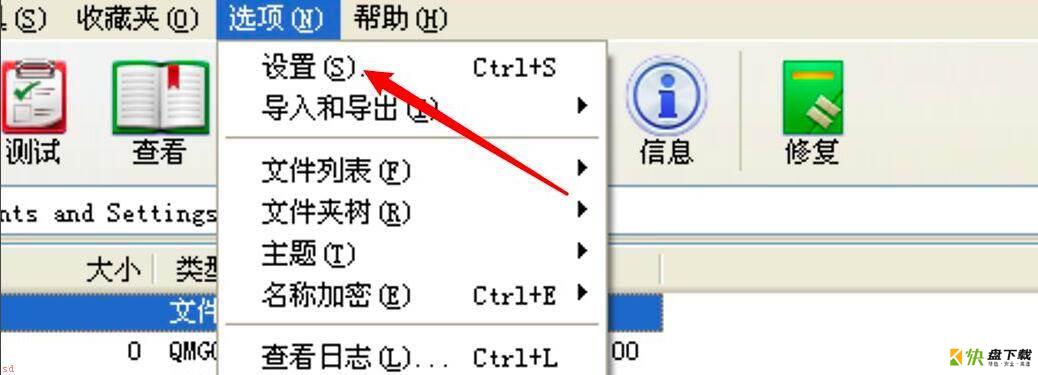
随后,我们点击常规。
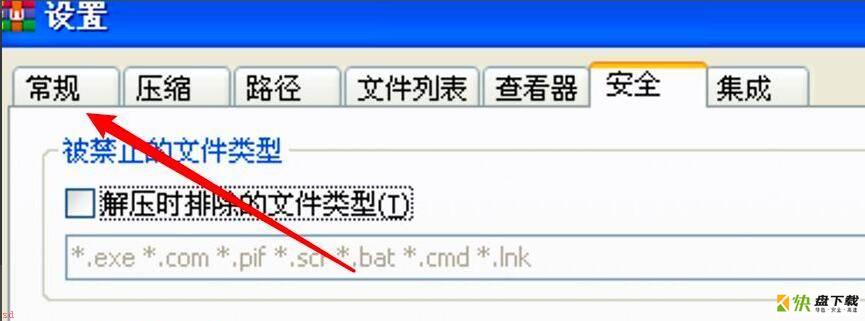
在这里,我们点击工具栏下方的下拉框。
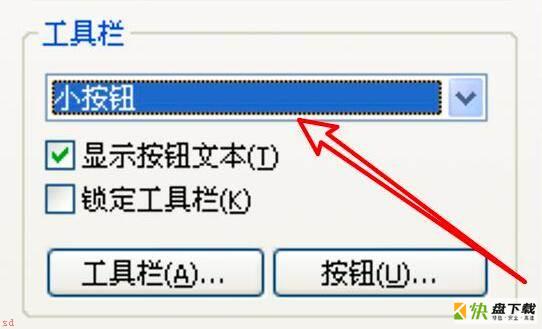
最后,选择超大按钮即可。
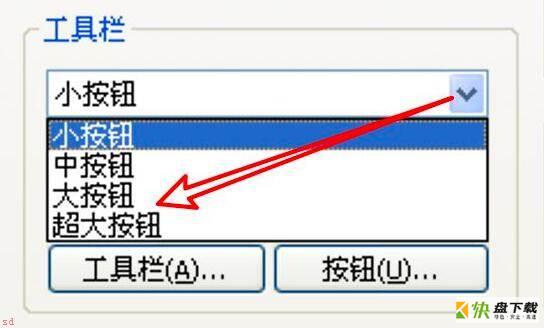
以上就是为各位亲们带来的WinRAR压缩软件在工具栏中使用超大按钮方法,大家一起来学习学习吧。
加载全部内容