WinRAR压缩软件设置文件显示秒方法
作者:快盘下载 人气:或许有的朋友还不太清楚WinRAR压缩软件如何设置文件显示秒?那么接下来小编就为大家带来了WinRAR压缩软件设置文件显示秒方法哦,有需要的朋友赶快来看看吧。
第一步,在电脑上打开WinRAR压缩软件
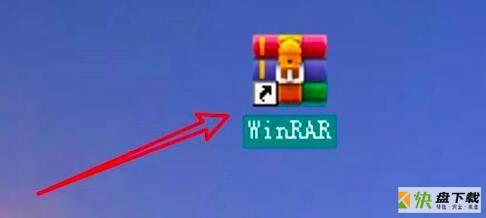
第二步,我们点击选项。

第三步,点击设置。
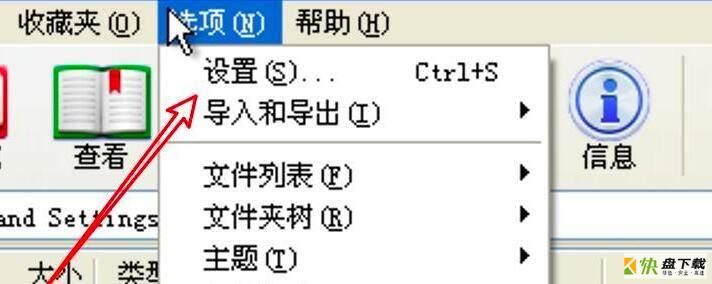
第四步,点击文件列表。
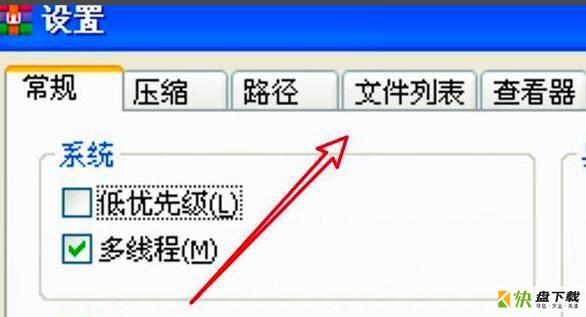
第五步,点击选中显示秒选项。
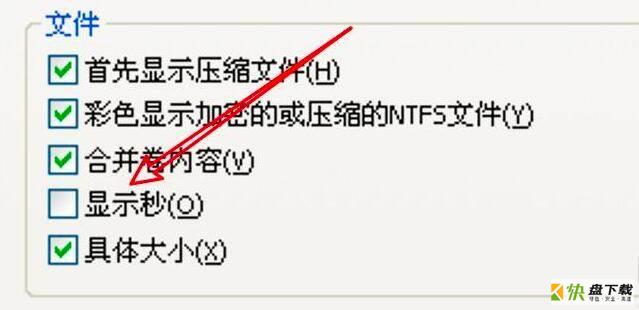
第六步,点击确定即可。
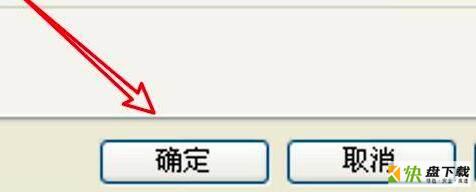
以上就是小编带来的WinRAR压缩软件设置文件显示秒方法,大家不要错过哦。
加载全部内容
或许有的朋友还不太清楚WinRAR压缩软件如何设置文件显示秒?那么接下来小编就为大家带来了WinRAR压缩软件设置文件显示秒方法哦,有需要的朋友赶快来看看吧。
第一步,在电脑上打开WinRAR压缩软件
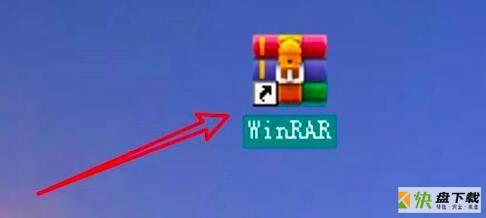
第二步,我们点击选项。

第三步,点击设置。
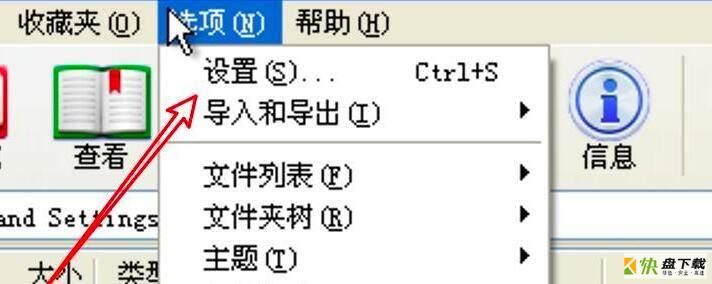
第四步,点击文件列表。
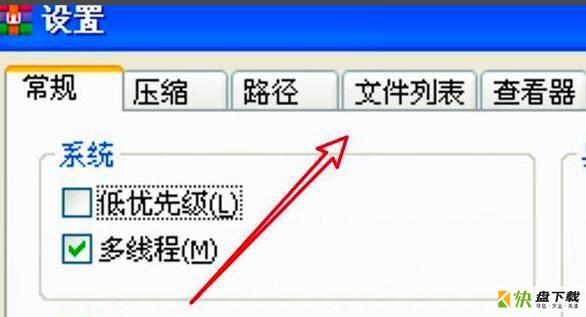
第五步,点击选中显示秒选项。
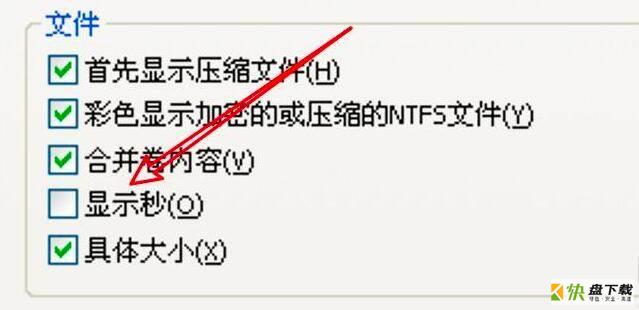
第六步,点击确定即可。
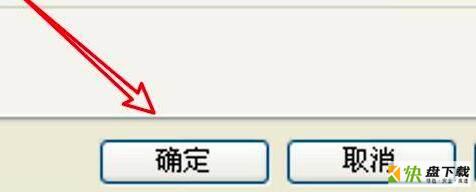
以上就是小编带来的WinRAR压缩软件设置文件显示秒方法,大家不要错过哦。
加载全部内容