Adobe Acrobat Reader DC怎么选择对象-选择对象的方法
作者:快盘下载 人气:很多人不知道Adobe acrobat Reader DC怎么选择对象?今日为你们带来的文章是Adobe Acrobat Reader DC选择对象的方法,还有不清楚小伙伴和小编一起去学习一下吧。
第一步:启动Adobe Acrobat Reader DC软件,选择一个PDF文件打开。
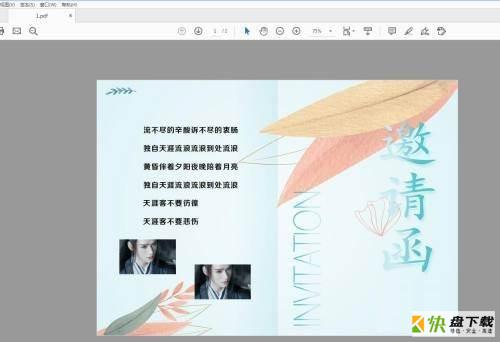
第二步:用鼠标拖选文字部分,就可以选中需要的内容。
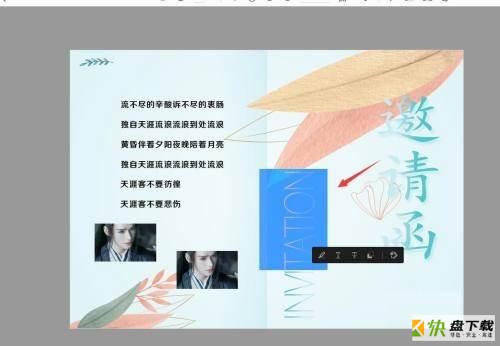
第三步:选择图片,可以看到第一个选择工具,点击选中。
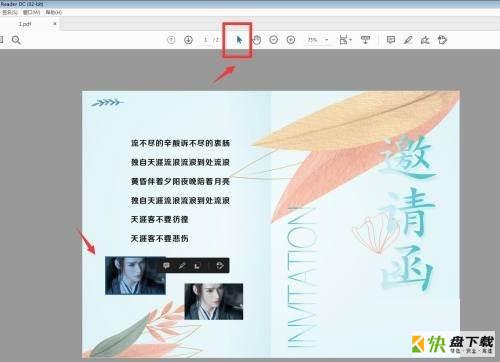
第四步:点击其中一张图片,就会被选中。
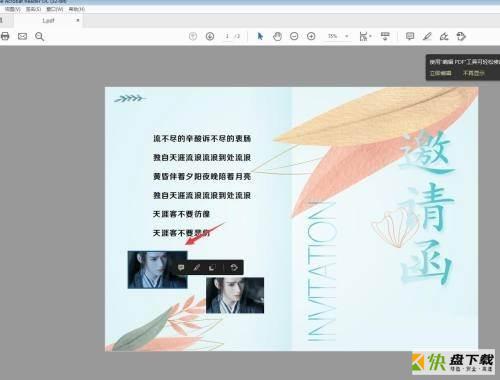
第五步:想要选择多个内容,按住CTRL键框选。
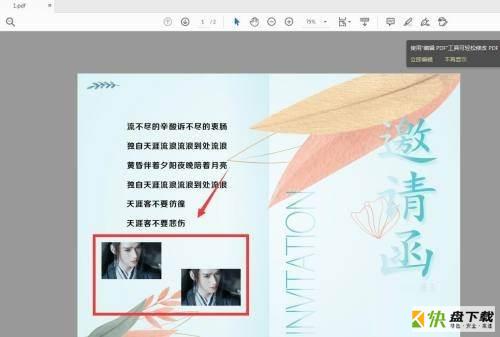
第六步:还可以点击编辑菜单栏,选择全部对象。
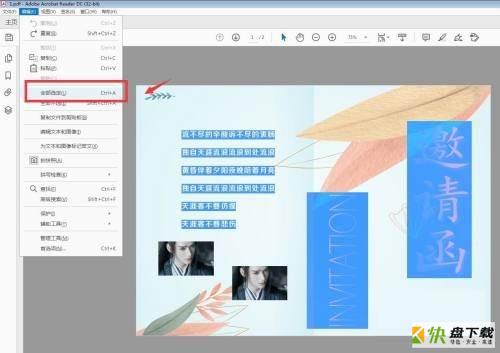
以上就是小编给大家带来的Adobe Acrobat Reader DC怎么选择对象的全部内容,希望能够帮助到大家哦。
加载全部内容