office 2019 Excel如何求平均值-office 2019求平均值的方法
作者:快盘下载 人气:小伙伴们知道office 2019 Excel如何求平均值吗?今天小编就来讲解office 2019 Excel求平均值的方法,感兴趣的快跟小编一起来看看吧,希望能够帮助到大家。
第一步:打开一个Excel表格,选择一个单元格,点击公式,如图所示。
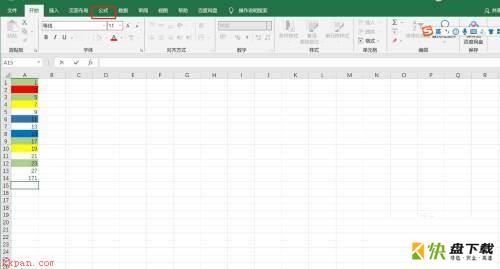
第二步:展开自动求和,如图所示。
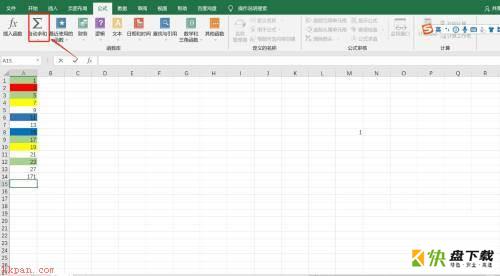
第三步:选择平均值,如图所示。
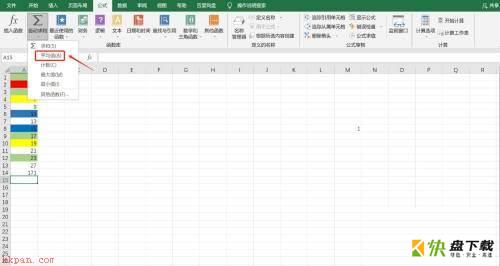
第四步:输入需要求平均值的范围,回车确认,如图所示。
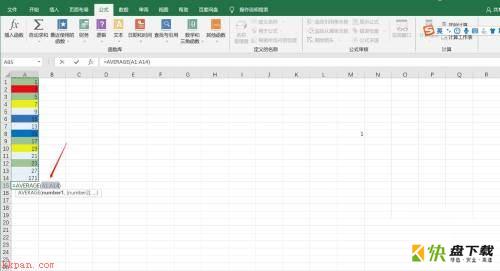
以上就是小编给大家带来的office 2019 Excel如何求平均值的全部内容,希望能够帮助到大家哦。
加载全部内容