Xshell如何设置实时更新-Xshell设置实时更新的方法
作者:快盘下载 人气:91很多人不知道xshell如何设置实时更新?今日为你们带来的文章是Xshell设置实时更新的方法,还有不清楚小伙伴和小编一起去学习一下吧。
第一步:首先打开Xshell软件,打开连接会话窗口。
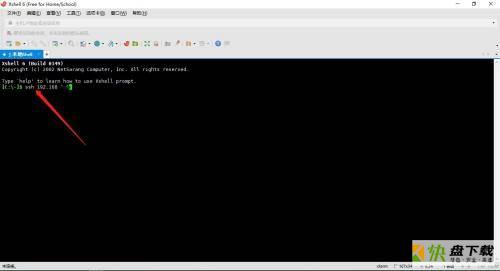
第二步:然后,打开工具菜单,选择底部的选项。

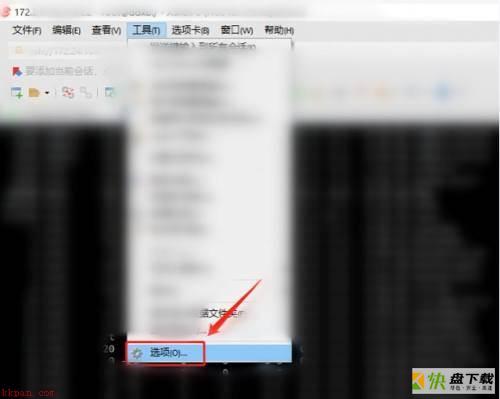
第三步:最后,选择更新,勾选更新检查时间间隔以天为单位,再点击确定,这样就可以了。
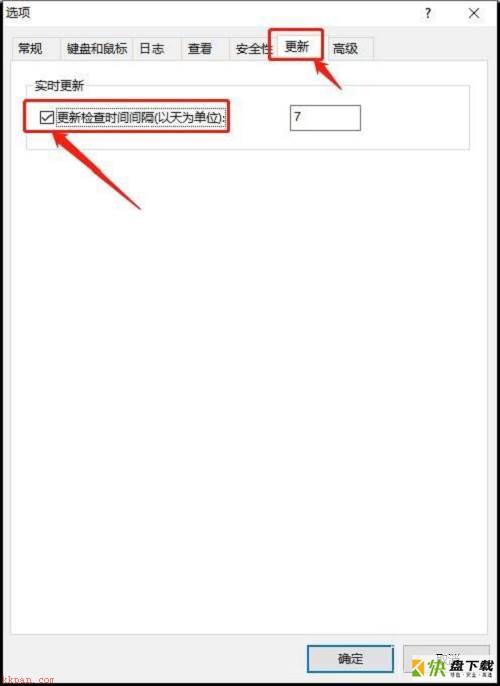
以上就是小编给大家带来的Xshell如何设置实时更新的全部内容,希望能够帮助到大家哦。
加载全部内容