WPS office如何设置格式图标-WPS office设置格式图标的方法
作者:快盘下载 人气:近日有一些小伙伴咨询小编WPS office如何设置格式图标?下面就为大家带来了WPS office设置格式图标的方法,有需要的小伙伴可以来了解了解哦。
第一步:首先在电脑上打开WPS office软件,如图所示。
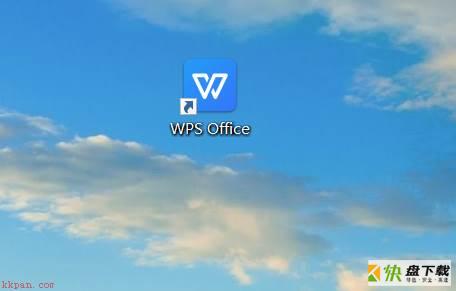
第二步:然后点击上方选项栏首页选项,如图所示。
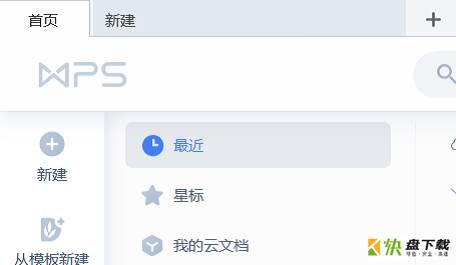
第三步:然后点击设置图形按钮,如图所示。
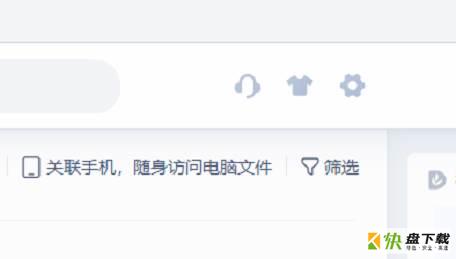
第四步:其次点击皮肤和外观选项,如图所示。
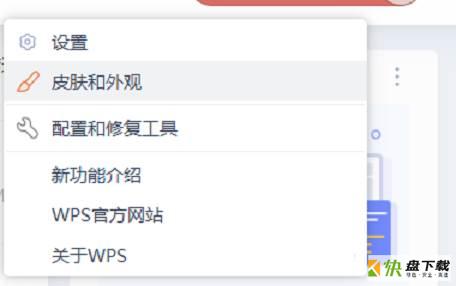
第五步:最后点击格式图标样式即可。
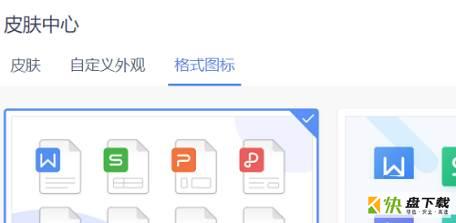
以上就是小编给大家带来的WPS office如何设置格式图标的全部内容,希望能够帮助到大家哦。
加载全部内容