WPS Office如何设置应用锁-WPS Office设置应用锁的方法
作者:快盘下载 人气:小伙伴们知道WPS Office如何设置应用锁吗?今天小编就来讲解WPS Office设置应用锁的方法,感兴趣的快跟小编一起来看看吧,希望能够帮助到大家。
第一步:进入WPS Office后,选择点击设置功能。
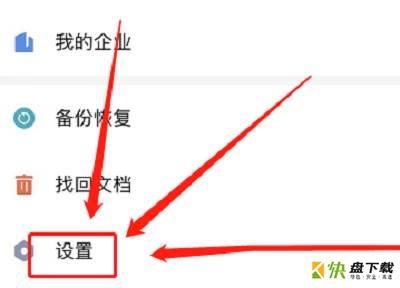
第二步:点击选择应用锁功能。
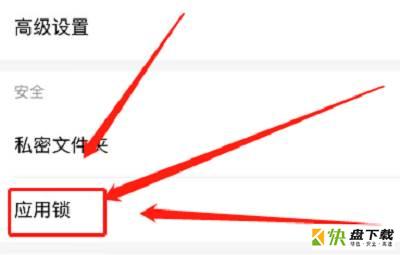
第三步:选择打开启动时需要密码开关。
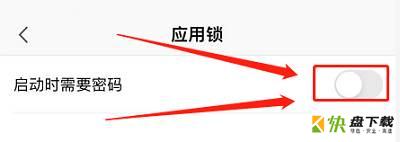
第四步:输入四位数密码,即可设置成功。
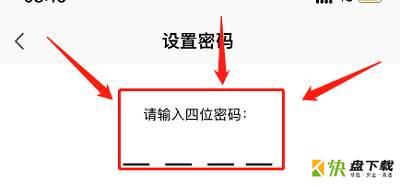
以上就是小编给大家带来的WPS Office如何设置应用锁的全部内容,希望能够帮助到大家哦。
加载全部内容