Wps Office如何设置纹理背景-Wps Office设置纹理背景的方法
作者:快盘下载 人气:很多人不知道Wps Office如何设置纹理背景?今日为你们带来的文章是Wps Office设置纹理背景的方法,还有不清楚小伙伴和小编一起去学习一下吧。
第一步:打开桌面上的Wps Office软件。
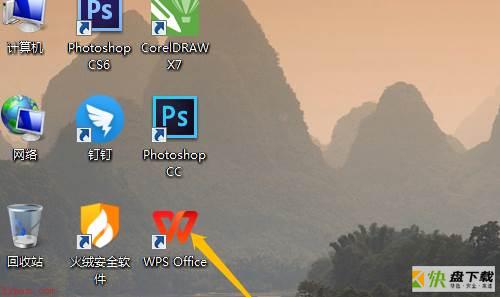
第二步:单击新建,选择文字,新建空白文档。
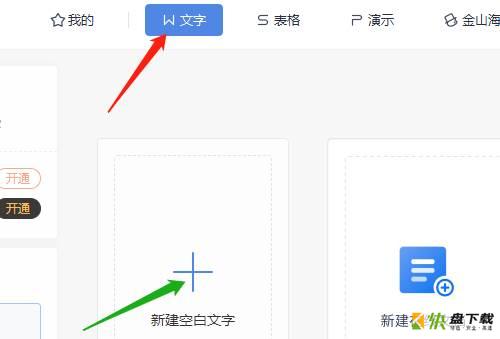
第三步:输入文字资料,文档是默认白色底。
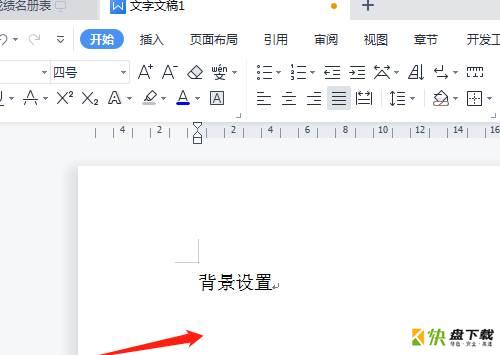
第四步:单击页面布局菜单,背景。
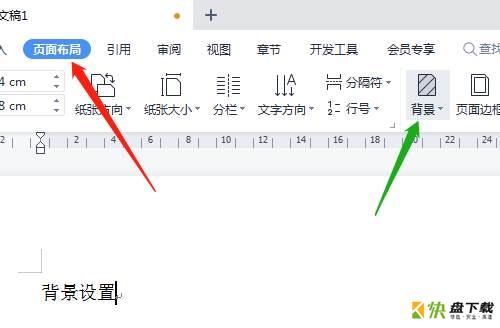
第五步:下拉处选其他背景,纹理,弹出的对话框中有多种纹理选择,选中需要的背景后单击确定,完成操作。
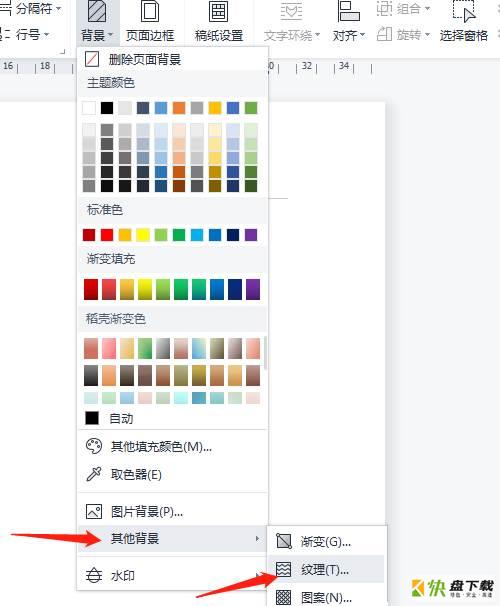
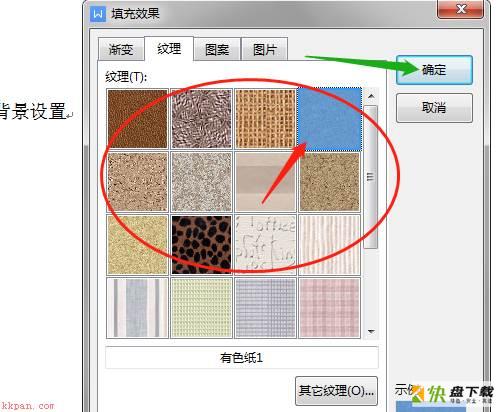
以上就是小编给大家带来的Wps Office如何设置纹理背景的全部内容,希望能够帮助到大家哦。
加载全部内容