7-Zip(64位)如何设置仅用于可移动设备-设置仅用于可移动设备的方法
作者:快盘下载 人气:很多人不知道7-Zip(64位)如何设置仅用于可移动设备?今日为你们带来的文章是7-Zip(64位)设置仅用于可移动设备的方法,还有不清楚小伙伴和小编一起去学习一下吧。
第一步:点击“7-ZIP压缩工具”(如图所示)。
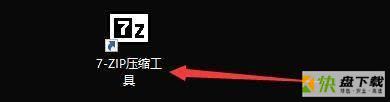
第二步:在“7-ZIP压缩工具”,点击“工具”(如图所示)。
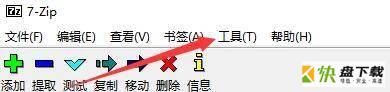
第三步:在弹出下拉栏中,点击“选项”(如图所示)。
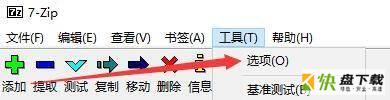
第四步:在“选项”窗口中,点击“文件夹”(如图所示)。

第五步:在“文件夹”窗口中,将“仅用于可移动设备”勾选上(如图所示)。

第六步:点击“应用”,点击“确定”即可(如图所示)。

以上就是小编给大家带来的7-Zip(64位)如何设置仅用于可移动设备的全部内容,希望能够帮助到大家哦。
加载全部内容