7-Zip(64位)如何设置显示系统菜单-设置显示系统菜单的方法
作者:快盘下载 人气:小伙伴们知道7-Zip(64位)如何设置显示系统菜单吗?今天小编就来讲解7-Zip(64位)设置显示系统菜单的方法,感兴趣的快跟小编一起来看看吧,希望能够帮助到大家。
第一步:在“7-Zip”主界面中,点击上方的“工具(T)”菜单项。
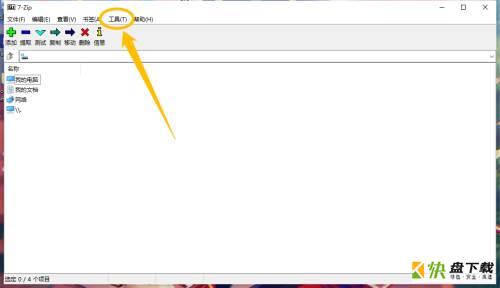
第二步:点击上方的“工具(T)”菜单项后,在展开的下拉框中选择“选项(O)”选项。

第三步:在“选项”界面中,点击上方的“显示”选项。
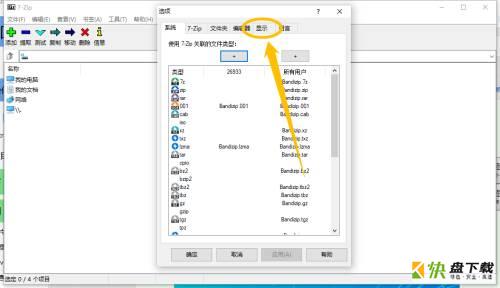
第四步:在“显示”选项中,勾选“显示系统菜单”选项的勾选开关。
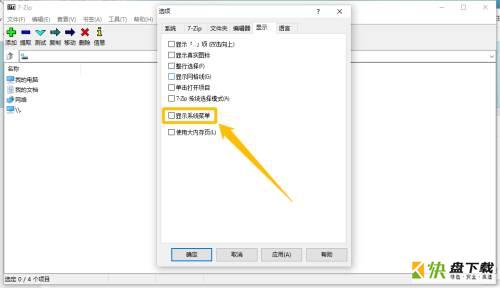
第五步:“显示系统菜单”选项显示为“√”状态后,点击下方的“确定”按钮,这样就可以设置显示系统菜单了。
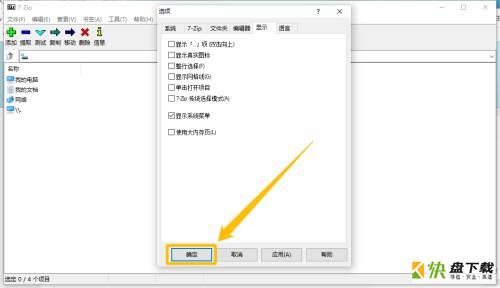
以上就是小编给大家带来的7-Zip(64位)如何设置显示系统菜单的全部内容,希望能够帮助到大家哦。
加载全部内容