Microsoft Excel 2016如何连接两列数据-连接两列数据的方法
作者:快盘下载 人气:很多人不知道Microsoft Excel 2016如何连接两列数据?今日为你们带来的文章是Microsoft Excel 2016连接两列数据的方法,还有不清楚小伙伴和小编一起去学习一下吧。
第一步:首先,打开Excel 2016,输入数据内容。
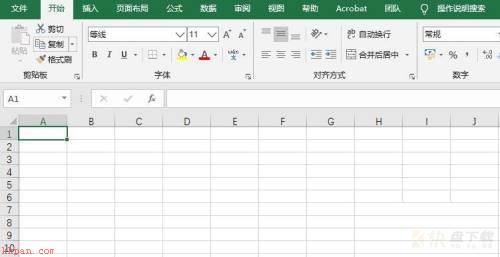
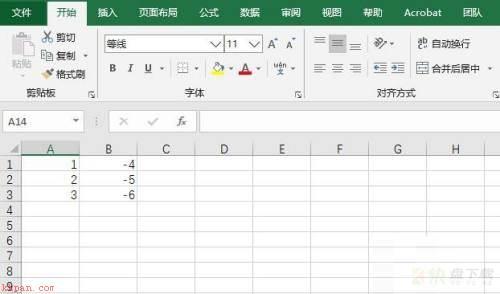
第二步:其次,在空白单元格中输入“=”。
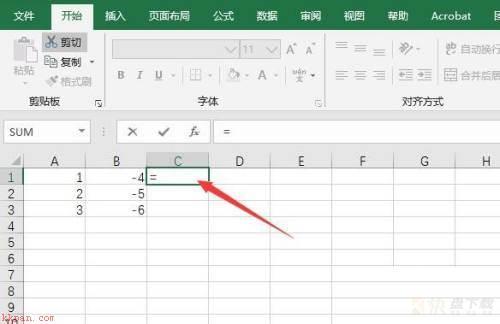
第三步:之后,在其中输入其中一列数据。
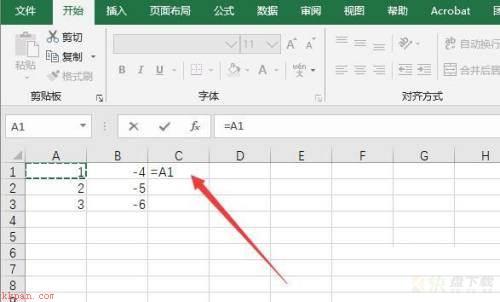
第四步:再之后,输“&”,继续输入第二列的数据。
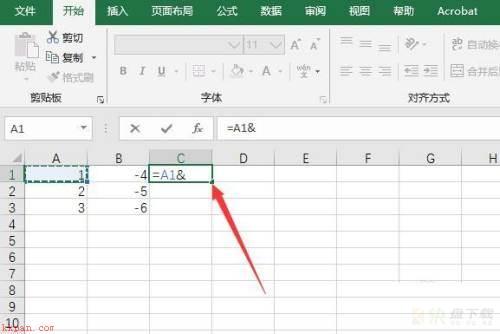
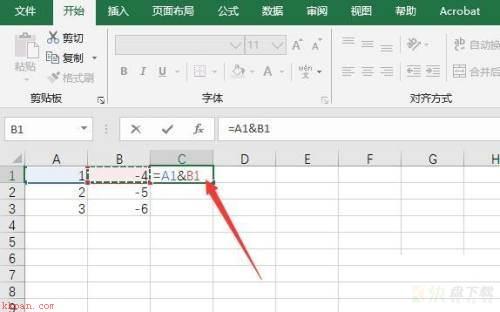
第五步:最后,点击回车键确定即可,最终填充后的效果如图所示。
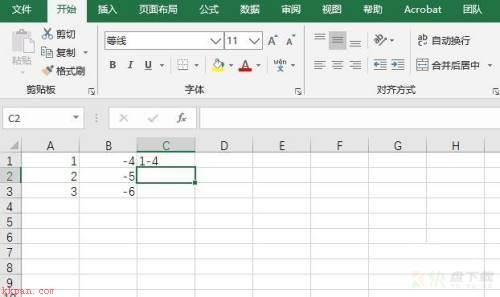
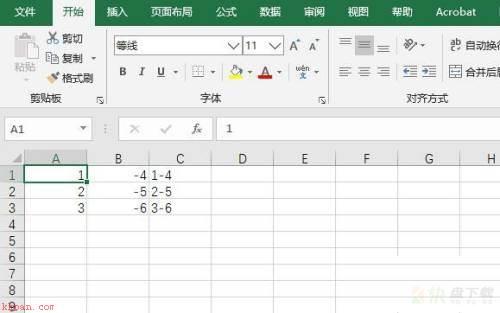
以上就是小编给大家带来的Microsoft Excel 2016如何连接两列数据的全部内容,希望能够帮助到大家哦。
加载全部内容